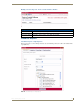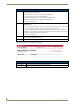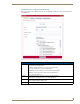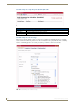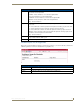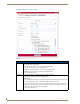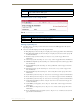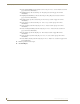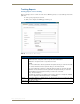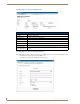Technical information
Reporting Page
133
RMS - Administrator’s Guide
Scheduler Reports - Room Usage Results
This report provides the number of minutes a source has been selected, i.e., viewed, for all sources in all rooms
within the parameters for all rooms included in the report (FIG. 132).
Scheduler Reports - Room Usage
• Period The time parameter the report is to run within. Click the calendar(s) to select a date; otherwise,
type the date in the field provided.
• On/After - Selects all instances on or after the designated date.
• On - Selects all instances on the designated date.
• On/Before - Selects all instances on or before the designated date.
• Between - Selects all instances between the designated dates.
• Any - Selects all instances.
• Options • Organizer Name like - A keyword search for specific organizers.
Hours Used:
• >= - Selects all instances that are greater than and equal to the number you place in the field.
• = - Selects all instances that are equal to the number you place in the field.
• <= - Selects all instances that are less than and equal to the number you place in the field.
• Between - Selects all instances that are greater than and equal to the number you place in the
field but less than and equal to the other number.
• Any - Selects all instances.
• Residence Select either All Residences or Selected Residences. The latter provides a list of rooms and
groups available within the RMS system.
• Run Report Generates the report.
FIG. 132
Scheduler Reports - Residence Usage Results
Scheduler Reports - Room Usage Results
• Scheduler Name The name of the organizer placing the help request.
• Residence The rooms being tracked for usage.
• Usage The amount of time, in hours, the organizer has used that room.