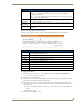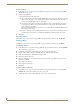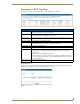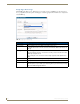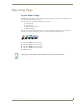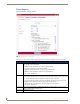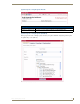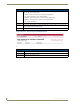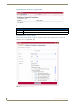Technical information
Management Page
100
RMS - Administrator’s Guide
Viewing a Macro
1.
In the Management - Control Functions page (FIG. 89 on page 96), locate your macro and click View.
The Edit Macro page opens.
2. Edit any of the following:
Rename the macro in the Name field.
Select or deselect the rooms and or groups included in the macro; this is done by placing a check in
the box next to the group or room (include). Removing the check in the box next to the group or
room (remove). Double-click groups to expand them.
The Available Control Functions window is populated by device control functions associated to
your selected room. In the event you have more than one room selected, only functions that are
shared in all rooms are shown.
Select a control function and move it to the Selected Control Functions window by clicking the >>
button. Repeat as necessary.
To remove a function, select a control function in the Selected Control Functions window and move
it to the Available Control Functions window by clicking the << button. Repeat as necessary.
3. Click Save.
Executing a Macro
In the Management - Control Functions page (FIG. 89 on page 96), find your macro, and click Execute.
Deleting a Macro
In the Management - Control Functions page (FIG. 89 on page 96), find your macro, and click Delete.
Scheduling a Macro
1.
In the Management - Control Functions page (FIG. 89 on page 96), find your macro, and click Schedule.
The Schedule Macro page opens.
2. Confirm the selected macro is listed in the Select Macro drop-down combo box.
3. Type the name or title of the person scheduling the macro in the Scheduled By field.
4. Type a brief description or explanation in the Subject field.
5. Set the Start Time for the macro.
6. If this a recurring macro, check the box next to Recurring to enable and continue; otherwise, you can
click Save or Cancel.
7. Set the Pattern for the macro.
8. Set the Lifetime for the macro.
9. Click Save.
Viewing a Macro Schedule
1.
In the Management - Control Functions page (FIG. 89 on page 96), find your macro, and click View
Schedule. The Control Function Macro Schedules page opens.
2. Confirm the selected macro is listed in the Macro Name drop-down combo box.