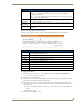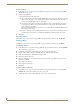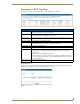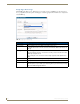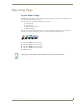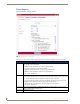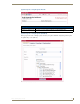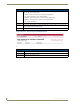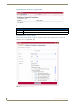Technical information
Management Page
99
RMS - Administrator’s Guide
Control Function Macro Schedules Page
The Control Function Macro Schedules page lists all scheduled Control Function macros (FIG. 92).
Creating a New Macro
1.
In the Management - Control Functions page (FIG. 89 on page 96), click Create New Macro. The
Create Control Function Macro page opens.
2. Name the macro in the field Name.
3. Select the rooms and or groups included in the macro; this is done by placing a check in the box next to
the group or room. Double-click groups to expand them.
4. The Available Control Functions window is populated by device control functions associated to your
selected room. In the event you have more than one room selected, only functions that are shared in all
rooms are shown.
Select a control function and move it to the Selected Control Functions window by clicking the <<
button.
Repeat as necessary.
5. Click Save to save, Cancel to cancel.
Schedule Macro Page Options (Cont.)
Yearly Makes the recurring scheduled macro a yearly pattern.
• Every __ __ - the drop-down combo boxes allow you to set the month and day the
recurring macro executes.
• The __ __ of __ - this setting allows you to pick either the first, second, third, fourth, or last
day of the week of a specified month.
• Lifetime:
No end date The scheduled recurring macro does not end.
End after __
occurrences
The scheduled recurring macro ceases to run upon reaching the user defined parameter.
End by: Either type the date the scheduled recurring macro is to end or select the date from the cal-
endar icon.
FIG. 92
Control Function Macro Schedules Page
Control Function Macro Schedules Page Options
• Select Macro The friendly name of the macro. Select a specific macro from the drop down list to or select All
Macros to display all scheduled macros.
• Macro Name The friendly name of the selected macro.
• Subject A text field to provide descriptive information about why this macro has been scheduled.
• Organizer The user who has scheduled the macro to execute.
• Run Time The time the macro is scheduled to run.
• Schedule The frequency with which the macro executes.
• Start Date The beginning date for the scheduled macro.
• View Launches the Schedule Macro Page.
• Delete Deletes the macro from the schedule.