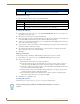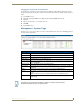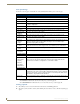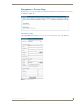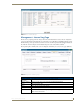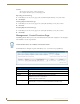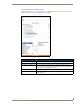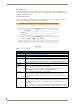Technical information
Management Page
98
RMS - Administrator’s Guide
Edit Macro Page
The fields on the Edit Macro page match those of the Create Control Function Macro page (FIG. 90 on
page 97). The options in the Edit Macro page allow you to add and remove rooms, groups and macros from an
existing Control Function macro.
Schedule Macro Page
After you have created a Control Function macro you can schedule when it executes and opt to define it as
being recurring, via options in the Schedule Macro page (FIG. 91).
FIG. 91 Schedule Macro Page
Schedule Macro Page Options
• Select Macro: A drop down list of available macros.
• Scheduled By: The user who has scheduled the macro to execute.
• Subject: A text field to provide descriptive information about why this macro has been scheduled.
• Start Time: A text field for the date (mm/dd/yyyy) the macro has been scheduled. You can click on the
calendar icon to select the date. The three following drop-down combo boxes represent
hour, minute, and designation for ante-meridiem vs. post-meridiem (AM/PM), in that order.
• Enabled: • Make recurring - When checked, this option makes the scheduled macro a recurring event.
• Pattern:
Daily Makes the recurring scheduled macro a daily pattern.
• Every __ days(s) - text field for number of days between daily recurring macro
• Every weekday - executes the daily macro only Monday - Friday.
Weekly Makes the recurring scheduled macro a weekly pattern.
• Every __ week(s) - text field for number of weeks between weekly recurring macro
Select the day the weekly scheduled macro is to execute; more than one day can be
selected.
Monthly Makes the recurring scheduled macro a monthly pattern.
• Day __ of every __ month(s) - the drop-down combo boxes allow you to set what day of
the month the recurring macro executes and the number of months between each
execution.
• The __ __ of every __ month(s) - this setting allows you to pick either the first, second,
third, fourth, or last day of the week and the number of months between each execution.