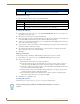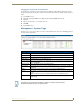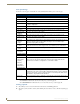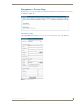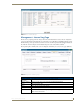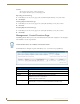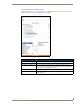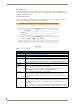Technical information
Management Page
94
RMS - Administrator’s Guide
Device Search Page
Select Device Search in the Management - Devices Page to access the Device Search page (FIG. 86):
You can select an item from one or more of the search criteria to perform your search. The results of your
search appear in the Device Search Result page (FIG. 87).
Create Device
• Select Room Allows you to select an existing room in which the device currently resides.
Note: This option only appears when you access this page via the option on the menu or by
clicking Create Device on the Devices tab. If you use the Create Device option on the
Rooms Devices page, RMS assumes you are creating the device in that room
• Name The name of the monitored device.
• Manufacturer The manufacturer of the monitored device.
• Model The model of the monitored device.
• Manual URL A URL link to the manual on the manufacturer’s web site.
• Description A description of the monitored device.
• Serial Number The serial number of the monitored device.
• Enabled Allows you to enable or disable RFID tracking for the device.
• Tag ID Allows you to enter the RFID tag ID for the device.
• Portable Allows you to enable or disable the RFID automatic location tracking for the device.
• Track History Allows you to enable or disable the RFID tracking history for the device.
• Syslog Allows you to turn on the system log for the device.
• Internal Log Allows you to turn on the internal log for the device.
• Windows Log Allows you to turn on the Windows log for the device.
• SNMP Trap Allows you to turn on the SNMP trap log for the device.
FIG. 86
Device Search Page
Device Search Page Options
• Device Name The name of the monitored device.
• Manufacturer The manufacturer of the monitored device.
• Model The model of the monitored device.
• Serial Number The serial number of the monitored device.
• Tag ID The RFID tag ID of the monitored device.
• Portable Device Only Allows you to indicate whether the monitored device is portable and can be moved to
another room.