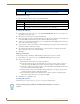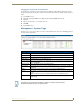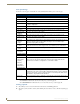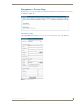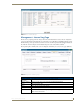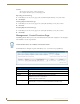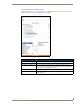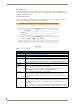Technical information
Management Page
92
RMS - Administrator’s Guide
View System Page
Use the View System page to view details on each system listed in the Management - Systems page.
View Room - Launches the View Room Settings Page section on page 79.
Control Functions - Launches the Execute Control Function Page section on page 64.
Viewing a System
1.
Select Management > Systems in the menu on the left side of the RMS application.
2. Select the system you wish to view by either clicking the Serial Number or View. The View System page
opens.
View System Page
System Information
• Module Name This is the name of the module on the NetLinx master.
• Master Version This is the firmware version of the NetLinx master.
• Master Type The model number of this master.
• System Number This is the system number of the NetLinx master. The system number is used in master-
to-master configuration.
• Serial Number This is the serial number of the NetLinx master.
• ICSP Port This is the IP port currently used for ICSP communications. The default is 1319.
• Telnet Port This is the IP port currently used for Telnet communication. The default port is 23.
• Telnet Security
Enabled
The state of the telnet security settings
• HTTP Port This is the IP port currently used for HTTP communication. The default port is 80.
• HTTP Security
Enabled
The state of the HTTP security settings
• Supports
Welcome
Images
This indicates if the NetLinx masters support Welcome Images. Specifically, this value is
set when a G4 panel, which supports Welcome Images, has been added and pro-
grammed to display Welcome Images.
• Can be Assigned
to Room
This indicates whether the NetLinx master can be assigned to a room. If this value is set
to NO, the NetLinx master will not appear in the list of available system in Add Room.
• RMS SDK
Version
This is the version of RMS code running in the NetLinx system.
• RMS SDK
Description
This is the description of the RMS code running in the NetLinx system.
IP Configuration
• DHCP/Static Indicates the NetLinx master's IP address configuration type, either DHCP or static.
• IP Address
• Subnet Mask
• Gateway
• DNS List
•Host Name
• MAC Address
These are the IP settings of the NetLinx master.
These values are the current settings of the master and are displayed whether the
NetLinx master's IP address configuration is set for DHCP or Static.
IP Connection
Connected From The IP address the NetLinx system is using to connect to the RMS application.
Normally, this is the same as the IP address with which the NetLinx system is configured.
However, if the NetLinx system is behind a firewall or a router that provide NAT services,
this IP address may be different than that above.
Connect via
HTTP/FTP/Telnet
These links will open either a HTTP, FTP or Telnet window to the NetLinx master. These
links can provide a quick way to modify a master configuration or view other information.