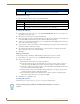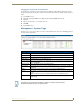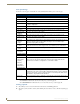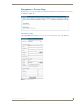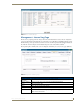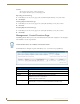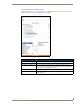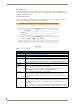Technical information
Management Page
90
RMS - Administrator’s Guide
Edit Notification Page
You can only modify the delivery options of an existing notification.
Creating a Notification
1.
In the Management - Notifications Page, select Create New Notification. The Create New Notification
page (FIG. 82 on page 89) opens.
2. Check the box next to Enabled to activate the notification.
3. Set the Groups/Rooms value for the notification. Select a group of rooms, a single room or all groups and
rooms in the RMS system from the drop-down combo box. This field is required.
4. Set the Users value for the notification. Select a role or individual user in the RMS system from the drop-
down combo box. This field is required.
5. Set the Status Type value for the notification. Select all status types or designate a specific status from the
drop-down combo box. This field is required.
6. Select the delivery method for the notification. Place a check in each box to enable that option. These
values correspond to those set for each user in RMS.
7. Click Save.
Editing a Notification
Security settings dictate your ability to add/modify/delete notifications for anyone or yourself.
1. In the Management - Notifications Page, select Edit. The Edit Notifications page opens.
2. Edit any of the following:
Check the box next to Enabled to activate the notification.
Set the Groups/Rooms value for the notification. Select a group of rooms, a single room or all
groups and rooms in the RMS system from the drop-down combo box. This field is required.
Set the Users value for the notification. Select a role or individual user in the RMS system from the
drop-down combo box. This field is required.
Set the Status Type value for the notification. Select all status types or designate a specific status
from the drop-down combo box. This field is required.
Select the delivery method for the notification. Place a check in each box to enable that option.
These values correspond to those set for each user in RMS.
3. Click Save to save, Cancel to cancel.
Deleting a Notification
In the Management - Notifications Page, select Delete for the selected notification.
Create New Notification Page Options (Cont.)
Email, Pager The user addresses for this notification. Check the addresses which should be contacted for
this notification. You can enter up to 100 characters for an email address.
Edit Notification
• Enabled A check in this box activates the notification.
• Users The user or role for this notification. This field is required
• Email, Pager The user addresses for this notification. Check the addresses which should be contacted for
this notification. You can enter up to 100 characters for an email address.
Security settings dictate your ability to add/modify/delete notifications for anyone or
yourself.