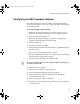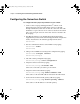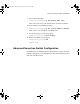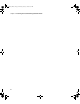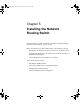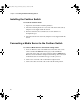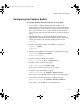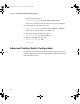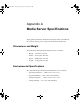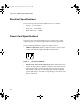Setup guide
Configuring the MS Loopback Adapter
41
Configuring the MS Loopback Adapter
If your Trilligent Cluster includes a Foundry Networks load-balancing
(Layer 4) network switch, you need to configure the MS loopback adapter
on each Media Server.
To configure the MS loopback adapter:
1. Right-click the My Network Places icon on the desktop, and select
Properties. The Network and Dial-up Connections window opens.
2. Locate the Loopback Adapter icon.
3. Right-click the Loopback adapter icon, and select Properties. The
Loopback Adapter Properties dialog box opens.
4. Click the General tab.
5. Click Internet Protocol (TCP/IP).
6. Click the Properties button. The Internet Protocol (TCP/IP) Properties
dialog box opens.
7. Select the “Use the following IP address” option.
8. Type the virtual IP address (VIP) you are using for the load-balancing
network switch in the IP Address text box.
9. Type the subnet mask in the Subnet Mask text box.
c
Do not set a default gateway for the loopback adapter. It will prevent
streaming from the VIP.
10. Click OK to set the changes.
11. Click OK to close all of the open dialog boxes.
12. Close the Network and Dial-up Connections window.
13. Click the Start button, and select Shut Down. The Shut Down
Windows dialog box opens.
14. Click the pop-up menu, and select Restart.
15. Click OK to reboot the Media Server. The Media Server restarts with
its new IP address.
0550201A_BK.book Page 41 Thursday, January 9, 2003 10:44 AM