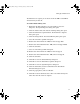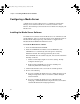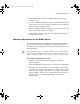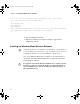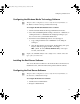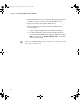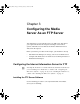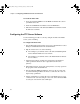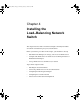Setup guide
Configuring a Media Server
33
5. Click Install Media Server. The InstallShield Wizard opens to the
Welcome screen.
6. Accept the default values presented by the InstallShield Wizard. The
Setup Status screen opens, showing the installation progress indicator
while the software is being installed.
7. When the InstallShield Wizard Complete screen opens, click the “Yes,
I want to restart my computer now” option.
8. Click Finish to complete the Media Server software installation and
reboot the Media Server.
Mounting Workspaces on the Media Server
You map Trilligent Cluster and MediaNetwork workgroup workspaces to
specific drive letters using the AISPortServer.ini file. This maintains a
relationship among streaming server mount points, FTP virtual directories,
and mapped drives.
n
You must mount at least one workspace that can be used as the mount
point for either the Windows Media Services software or the Real Server
software. Workspace names are case sensitive and can contain no spaces.
To configure the AISPortServer.ini file:
1. Navigate to D:\Program Files\Avid Technology\AvidUnity\
PortServerStartup.
2. Open the AISPortServer.ini file using a text editor, such as WordPad.
3. Add one line for each workspace you want to map to a specific drive
letter. Each line should be in the format X: workspace, where X is the
drive letter and workspace is the name of the workspace you want to
mount. Workspace names are case sensitive and can contain no spaces.
Your file might have entries that look like the example on the
following page.
0550201A_BK.book Page 33 Thursday, January 9, 2003 10:44 AM