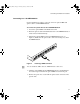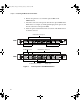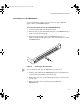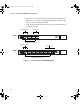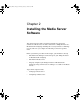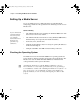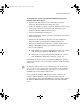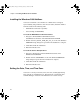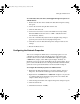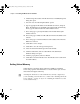Setup guide
Setting Up a Media Server
29
To set the date, time, time zone, and Daylight Saving Time options on
a Media Server:
1. Double-click the time in the taskbar. The Date/Time Properties dialog
box opens.
2. Set the date and time using the Date & Time tab.
3. Click the Time Zone tab.
4. Set the time zone for the location of the Media Server. By default,
Windows 2000 sets the time zone to “(GMT - 8:00) Pacific Time
(US & Canada), Tijuana.”
5. Select the “Automatically adjust clock for daylight saving changes”
option if your location observes Daylight Saving Time.
6. Click OK to close the Date/Time Properties dialog box and save the
settings.
7. Reboot the Media Server.
Configuring the Network Properties
You need to configure the Media Server’s network properties so it can
communicate with the network. The Media Server typically has four
network connections: two built-in 10/100BASE-T adapters, a gigabit
(1000BASE-T) adapter, and an MS loopback adapter (disabled). At
minimum, you need to provide an IP address for the gigabit adapter. If you
plan to connect the Media Server to a management hub or another network,
you’ll also need to provide IP addresses for the two built-in adapters.
To configure the network properties for a Media Server:
1. Right-click the My Network Places icon on the desktop, and select
Properties. The Network and Dial-up Connections window opens.
2. Right-click the 10/100BASE-T or 1000BASE-T adapter icon you want
to configure from the list. From the pop-up menu, select Status. The
adapter’s Status dialog box opens.
3. Click the Properties button. The adapter’s Properties dialog box opens.
4. Click the General tab.
5. Click Internet Protocol (TCP/IP).
0550201A_BK.book Page 29 Thursday, January 9, 2003 10:44 AM