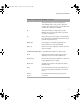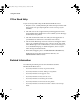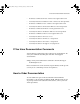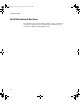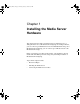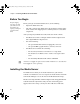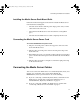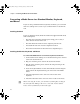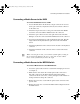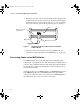Setup guide
Connecting the Media Server Cables
19
Connecting a Media Server to the KVM
To connect the Media Server to a KVM:
1. Locate a KVM cable in the kit. It has a 25-pin connector on one end
and a 9-pin connector, a keyboard connector, and a mouse connector
on the other end.
2. Attach the 25-pin connector to a free port on the back of the KVM.
Secure the connector with the thumbscrews in the connector.
3. Attach the 9-pin connector to the video port on the back of the File
Manager. Secure the connector with the thumbscrews in the connector.
4. Locate the keyboard/mouse Y-cable in the Media Server kit. Plug the
single-end into the keyboard/mouse port on the back of the Media
Server.
5. Attach the right branch of the connector on the Y-cable to the keyboard
connector.
6. Attach the left branch of the connector on the Y-cable to the mouse
connector.
n
When connecting the Y-cable, you determine left and right by looking at
the back of the File Manager. Be sure to connect the Y-cable with the
mouse on the left and the keyboard on the right.
Connecting a Media Server to the MEDIASwitch
To connect a Media Server to the MEDIASwitch:
1. Locate the optical cable. Look for a cable with a dual plug on one end
(see Figure 1).
2. Make sure the cable has an LC (small) optical cable connector to
match the connector on the Fibre Channel adapter board. If the
connector is not the correct one, contact your optical cable installer to
arrange for them to change the connector.
3. Remove the protective covers from the optical cable connector on the
optical cable.
4. Remove the protective cover from the Fibre Channel adapter board on
the Media Server.
0550201A_BK.book Page 19 Thursday, January 9, 2003 10:44 AM