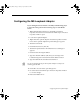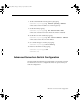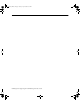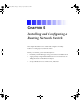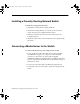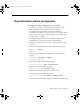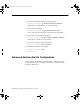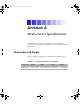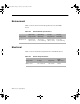Setup guide
4-3
Configuring the MS Loopback Adapter
Configuring the MS Loopback Adapter
If your Trilligent Cluster includes a Foundry load-balancing (layer
4) network switch, perform the following steps on each Media
Server:
1. Right-click My Network Places on the desktop and select
Properties from the menu. The Network and Dial-up Connections
Properties window opens.
2. Locate the Loopback Adapter.
3. Right-click the Loopback adapter and select Properties from the
menu. The Loopback Adapter Properties dialog box appears.
4. Click the General tab.
5. Click Internet Protocol (TCP/IP).
6. Click the Properties button. The Internet Protocol dialog box
appears.
7. Click Use the following IP address.
8. Type the virtual IP address (VIP) that you are using for the
load-balancing network switch into the IP address text box.
9. Type the submask into the Subnet mask text box.
n
Do not set a default gateway for the Loopback Adapter. It will prevent
streaming from the VIP.
10. Click OK to close all of the open dialog boxes.
11. Close the Network and Dial-up Connections Properties window
to save the changes.
12. Reboot the Media Server.
0525701A_BK.book Page 3 Tuesday, April 16, 2002 9:25 AM