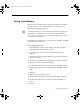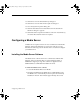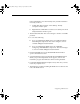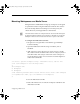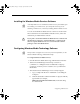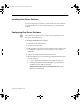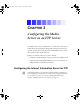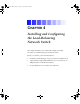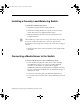Setup guide
2-7
Setting Up a Media Server
Setting Virtual Memory
Virtual memory extends the physical memory (RAM) in your Media
Server by using a portion of the hard drive as a location to move
unused data from physical memory.
n
Avid ships the Media Server with virtual memory already configured. If you
are installing a new Media Server, continue with “Installing the Media
Server Software” on page 8. If you are rebuilding the Media Server, continue
by setting the virtual memory.
The Media Server requires that your allocate from 768 MB to 1536 MB
of virtual memory on drive D:.
To set virtual memory size:
1. Right-click My Computer on the desktop and select Properties.
The System Properties dialog box appears.
2. Click the Advanced tab. The Advanced Settings dialog box
appears.
3. Click the Performance Options button. The Performance Options
dialog box appears.
4. Click the Change button. The Virtual Memory dialog box appears.
5. Select D: in the Drive [Volume Label] list.
6. Double-click in the text box next to Initial Size (MB) and type 768.
7. Double-click in the text box next to Maximum Size (MB) and type
1536.
8. Click Set.
9. Select D: in Drive [Volume Label].
10. Double-click in the text box next to Initial Size (MB) and type 0.
11. Double-click in the text box next to Maximum Size (MB) and
type 0.
12. Click Set.
0525701A_BK.book Page 7 Tuesday, April 16, 2002 9:25 AM