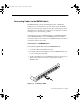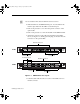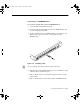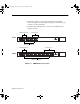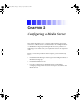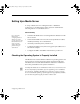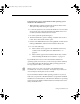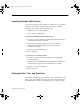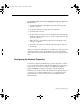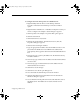Setup guide
2-6
Configuring a Media Server
To configure the network Properties for a Media Server:
1. Right-click My Network Places on the desktop and click
Properties. The Network and Dial-Up Connections window
opens.
2. Right-click the 10-100 Base-T or 1000 Base-T adapter icon that you
want to configure. The adapter’s Status dialog box appears.
3. Click Properties. The adapter’s Properties dialog box appears.
4. Click the General tab.
5. Click Internet Protocol (TCP/IP).
6. Click the Properties button. The Internet Protocol (TCP/IP)
Properties dialog box appears.
7. Click Use the following IP address.
8. Type an appropriate IP address into the IP Address text box and
press Enter. The Media Server should fill in the subnet mask
appropriately. If not, type the subnet mask in the Subnet Mask text
box.
9. If necessary, type a gateway IP address into the Default Gateway
IP address text box.
10. If necessary, type a DNS server IP address into the Preferred DNS
server text box.
11. If necessary, type an alternate DNS server IP address into the
Alternate DNS server text box.
12. Click OK to set the changes.
13. Click OK to close all the open dialog boxes.
14. Close the Network and Dial-Up Connections window.
15. Click the Start button and select Shut Down. The Shut Down
Windows dialog box appears.
16. Choose Restart from the pull-down menu and click OK to reboot
the Media Server. The Media Server restarts with its new IP
address.
0525701A_BK.book Page 6 Tuesday, April 16, 2002 9:25 AM