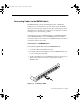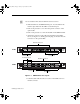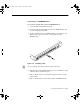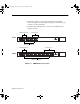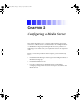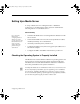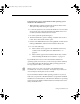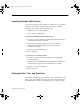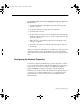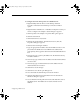Setup guide
2-5
Setting Up a Media Server
To set the date, time, time zone, and daylight saving time option on a
Media Server:
1. Double-click the time in the taskbar. The Date/Time Properties
dialog box appears.
2. Set the date and time by using the Date & Time tab.
3. Click the Time Zone tab.
4. Set the time zone for the location of the Media Server. By default,
Windows 2000 sets the time zone to “(GMT - 8:00) Pacific Time (US
& Canada), Tijuana.”
5. Make sure that “Automatically adjust clock for daylight saving
changes” is selected.
6. Click OK to close the Date/Time Properties dialog box and save
the settings.
After you correctly reset the date, time, and time zone, and activate the
daylight saving time option on the Media Server, reboot the Media
Server. This ensures that the Media Server software is using the correct
time.
Configuring the Network Properties
You need to configure the Media Server network properties so that it
can to communicate with the network. The Media Server typically has
four network connections: two built-in 10/100BASE-T adapters, a
gigabit (1000BASE-T) adapter and an MS Loopback adapter. At
minimum, you need to provide an IP address for the gigabit adapter. If
you plan to also connect the Media Server to a management hub or
other network, you’ll also need to provide an IP address for the
built-in adapter.
0525701A_BK.book Page 5 Tuesday, April 16, 2002 9:25 AM