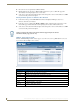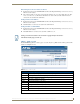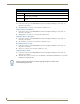Technical information
NXR-ZGW-PRO Configuration Pages
34
NXR-ZGW-PRO NetLinx ZigBee Pro Gateway & NXR-ZRP-PRO NetLinx ZigBee Pro Repeater
Finding the Device’s ICSP Number
1. In the menu on the top of the NXR-ZGW Browser-Based Configuration Manager, select Traffic Log
under the section Utilities.
2. The ICSP number of each device is located in the column Device #.
Finding a Device’s EUI Address
1. In the menu on the top of the NXR-ZGW Browser-Based Configuration Manager, select Traffic Log
under the section Utilities.
2. The EUI address of each device is located in the column EUI-64.
Finding the Device’s Description
1. In the menu on the top of the NXR-ZGW Browser-Based Configuration Manager, select Traffic Log
under the section Utilities.
2. The description of each device is located in the column Description.
Determining the Device Type
1. In the menu on the top of the NXR-ZGW Browser-Based Configuration Manager, select Traffic Log
under the section Utilities.
2. The type of each device is located in the column Device Type.
Finding the Device Traffic
1. In the menu on the top of the NXR-ZGW Browser-Based Configuration Manager, select Traffic Log
under the section Utilities.
2. The traffic byte count of each device is located within the columns RX and TX. RX lists received traffic,
while TX lists transmitted traffic.
Utilities - Traffic Log tab options (Cont.)
Buffers
Current The current number of buffers being used on the device.
Threshold The maximum number of buffers available for use on the device. Exceeding this number will
cause the device to fall offline.
Max The maximum number of buffers that have been used since the last time the traffic log was
cleared.
Clicking on the EUI-64 number in the Traffic Log page will open the device’s PAN
Device Details page (FIG. 18).