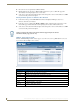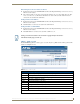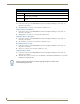Technical information
NXR-ZGW-PRO Configuration Pages
33
NXR-ZGW-PRO NetLinx ZigBee Pro Gateway & NXR-ZRP-PRO NetLinx ZigBee Pro Repeater
Determining the Connection Status of a Device
1. In the menu on the top of the NXR-ZGW Browser-Based Configuration Manager, select Connection Log
under the section Utilities.
2. The connection status of each device is located in the column Connection; the possible values are either
Connected or Disconnected. The time in which the device either connected to the network or lost its
connection is located under the column Time.
Finding a Device’s EUI Address
1. In the menu on the top of the NXR-ZGW Browser-Based Configuration Manager, select Connection Log
under the section Utilities.
2. The EUI address of each device is located in the column EUI-64.
Finding the Device’s ICSP Number
1. In the menu on the top of the NXR-ZGW Browser-Based Configuration Manager, select Connection Log
under the section Utilities.
2. The ICSP number of each device is located in the column Device #.
Utilities - Traffic Log tab
Click the Traffic Log tab of the Utilities page to access the Traffic Log (FIG. 22). The traffic log shows traffic
statistics for all ZigBee devices.
Clicking on the EUI-64 number in the Connection Log page will open the device’s
PAN Device Details page (see FIG. 18).
FIG. 22 Utilities - Traffic Log tab
Utilities - Traffic Log tab options
Auto Refresh Automatically and regularly refreshes the Traffic Log listings.
Refresh List Manually refreshes the Traffic Log listings.
Clear List Manually clears all entries in the Traffic Log listings.
Device # The device's ICSP device number.
EUI-64 The 64-bit EUI address of the device.
Description The device's description, supplied by the device.
Device Type The type of device tracked by the Traffic Log.
RX The total number of bytes received by the device since it connected.
TX The total number of bytes transferred to the device since it connected.