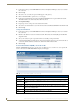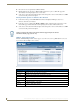Technical information
NXR-ZGW-PRO Configuration Pages
32
NXR-ZGW-PRO NetLinx ZigBee Pro Gateway & NXR-ZRP-PRO NetLinx ZigBee Pro Repeater
2. Choose the device to be updated by its EUI-64 number.
3. Click the button next to the device’s EUI-64 number in the Allow Updates column. The page will
automatically refresh, displaying the device’s new status.
4. Some devices cannot have their firmware update status changed; these devices will continue to read Off
even after selecting to allow new updates.
Allowing Firmware Updates To All Devices On a Network
1. In the menu on the top of the NXR-ZGW Browser-Based Configuration Manager, select Device
Firmware under the section Utilities.
2. In the Allow Updates column, click All On or All Off to allow or block upgrades to all devices on the
network. The page will automatically refresh, displaying the new status of all network devices.
3. Some devices cannot have their firmware update status changed; these devices will continue to read Off
even after selecting to allow new updates.
Utilities - Connection Log tab
Click the Connection Log tab of the Utilities page to access the Connection Log (FIG. 20). The Connection
Log is a list of all recent ZigBee device activity.
Clicking on the EUI-64 number in the Device Firmware page will open the device’s
PAN Device Details page (see FIG. 18).
FIG. 21 Utilities - Connection Log tab
Utilities - Connection Log tab options
Auto Refresh Automatically and regularly refreshes the Connection Log listings.
Refresh List Manually refreshes the Connection Log listings.
Clear List Manually clears all entries in the Connection Log listings.
# The device’s log entry number
Time The time the device last made or lost connection with the network.
Connection Indicates the device and its latest connection status.
EUI-64 The 64-bit EUI address of the device.
Device # The device's ICSP device number.