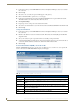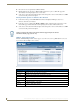Technical information
NXR-ZGW-PRO Configuration Pages
31
NXR-ZGW-PRO NetLinx ZigBee Pro Gateway & NXR-ZRP-PRO NetLinx ZigBee Pro Repeater
Utilities
Click the Utilities button (FIG. 19) to access the tabbed Utilities page.
The tabs contained in the Utilities page are:
Device Firmware - Click to open the Device Firmware tab (see below)
Connection Log - Click to open the Connection Log tab (see the xxxxxx)
Traffic Log- Click to open the Network IP Settings tab (see the xxxxxxx
Utilities - Device Firmware tab
Click the Device Firmware tab of the Utilities page to access the Device Firmware options (FIG. 20). This
page shows all the information about the status of firmware on network devices.
Allowing Firmware Updates To Individual Devices
1. In the menu on the top of the NXR-ZGW Browser-Based Configuration Manager, select Device
Firmware under the section Utilities.
FIG. 19 Utilities Button
FIG. 20 Utilities - Device Firmware tab
Utilities - Device Firmware tab options
Auto Refresh Automatically and regularly refreshes the Device Firmware Status list.
Refresh List Manually refreshes the Device Firmware Status list.
Allow Updates Selects all devices listed in the Device Firmware Status list and turns all permissions On or
Off.
Updates Sets permissions to allow firmware uploads to the selected device.
EUI-64 The 64-bit EUI address of the device.
Description The user-provided description of the device.
Status The current activity of the device, whether active, standby, or offline.
Version The current version of the ZigBee firmware.
Upload Status Displays the ability of the firmware to be uploaded with new firmware. Handheld devices
will not receive uploads until they are placed in their charging cradles.
Devices showing an Upload Status of "Place In Charger" will not receive firmware
uploads until they are inserted into their charging cradles.