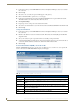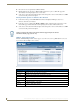Technical information
NXR-ZGW-PRO Configuration Pages
27
NXR-ZGW-PRO NetLinx ZigBee Pro Gateway & NXR-ZRP-PRO NetLinx ZigBee Pro Repeater
Finding a Device’s EUI Address
1. In the menu on the top of the NXR-ZGW Browser-Based Configuration Manager, select Connections
under the section Pan.
2. The EUI address is located in the Connections table under “EUI-64”. Click on the EUI address to open
the PAN Device Details page for this device. (See FIG. 18)
Finding the Device’s Description
1. In the menu on the top of the NXR-ZGW Browser-Based Configuration Manager, select Connections
under the section Pan.
2. The device’s description is located in the table under "Description".
Determining the Device Type
1. In the menu on the top of the NXR-ZGW Browser-Based Configuration Manager, select Connections
under the section Pan.
2. The device type is located in the table under "Type".
Determining a Device’s Current Power Source
1. In the menu on the top of the NXR-ZGW Browser-Based Configuration Manager, select Connections
under the section Pan.
2. The "Power Source" column lists the power sources of each device on the PAN. If a power source reads
"Mains", this means that the device is a normally battery-powered device that is in its charging cradle and
drawing power from the cradle, or is a non-battery device. Otherwise, the device will read
"Rechargeable".
Determining the Device’s Current Power Level
1. In the menu on the top of the NXR-ZGW Browser-Based Configuration Manager, select Connections
under the section Pan.
2. The "Power Level" column lists the current power level of the device’s battery. If a device is running in
"Mains", the power level will read "100%".
Checking the Device Link Status
1. In the menu on the top of the NXR-ZGW Browser-Based Configuration Manager, select Connections
under the section Pan.
2. The status of the device is located in the table under the "Status" column. This status will either be
"Active", "Standby", or "Offline".
Personal Area Network (PAN) - Commission Devices tab
Click the Commissioning tab of the Personal Area Network (PAN) page to access the Commission Devices
options (FIG. 17). The options in this tab are used to bring up the network in an orderly fashion. Devices are
allowed to join only when the gateway has the Allow Joining function turned on.
FIG. 17 Personal Area Network (PAN) - Commission Devices tab