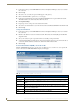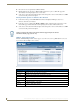Technical information
NXR-ZGW-PRO Configuration Pages
23
NXR-ZGW-PRO NetLinx ZigBee Pro Gateway & NXR-ZRP-PRO NetLinx ZigBee Pro Repeater
6. Enter the IP address or the URL for the network Master in the IP/URL field (TCP URL and UDP URL
only).
7. If the port used by the Master for its network connection needs to be changed, enter the new port number
in the Master Port Number field (TCP URL only).
8. If connecting to a Master with security enabled, enter your username and password.
9. Click Accept to save any changes.
Setting Security Options
The NetLinx Settings page has three potential security settings: None, Authenticated, and Encrypted. All
three of these may not be adjusted through the Browser-Based Configuration Manager, as these are all set by
the master running the network.
For more information on activating or changing the NetLinx security settings, please refer to the Operation
Reference Guide for the master being used (available at www.amx.com).
Configuration - User Settings tab
Click the User Settings tab of the Configuration page to access the User Settings options. The options in this
tab are used to set the username and password for access to the NXR-ZGW-PRO on-board Configuration
pages.
Setting a New Username and Password
1. In the menu on the top of the NXR-ZGW Browser-Based Configuration Manager, select User Settings
under the section Configuration.
2. In the text field next to New Username, type the new name.
3. In the text field next to New Password, type the new password.
4. Confirm the password in the field Re-type Password.
5. Click Accept to save the changes.
FIG. 13 Configuration - User Settings page
Configuration - User Settings tab options
New Username Text field for new username.
New Password Text field for new password.
Re-type Password Text field to confirm new password.
The default username and password are “Admin” and “1988”, respectively. Changing
the password as soon as possible is highly recommended.