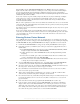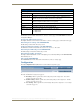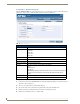Technical information
NXR-ZGW-PRO Configuration Pages
17
NXR-ZGW-PRO NetLinx ZigBee Pro Gateway & NXR-ZRP-PRO NetLinx ZigBee Pro Repeater
NXR-ZGW-PRO Configuration Pages
Overview
To access the NXR-ZGW on-board Configuration pages, enter the IP address of the NXR-ZGW-PRO into
your web browser; the default IP configuration for the NXR-ZGW-PRO is DHCP/Zeroconf. Zeroconf will
broadcast its Web services and allow connection.
This broadcast may be viewed with any Zeroconf-enabled browser, such as NetLinx Studio or via the Bonjour
plug-in for Internet Explorer and Safari. When prompted, enter your username and password in the spaces
provided.
Configuration Manager
All pages in the Configuration Manager offer the same buttons at the top of the page (FIG. 8).
Consequently, a user may refresh the currently viewed page or log out of the Configuration Manager at any
time, and may access main categories from any other page.
Upon accessing the Configuration Manager, the user must enter a username and
password. The default entries are “Admin” and “1988”, and passwords are always
case sensitive. Changing the default password as soon as possible is highly
recommended.
Copyright (c) 2007 GoAhead Software, Inc. All Rights Reserved.
FIG. 8 NXR-ZGW-PRO Configuration Manager - Page Heading
NXR-ZGW-PRO Configuration Manager - Heading Options
• Logout Clicking this button logs the user out of the Configuration Manager page.
• Refresh Clicking this button refreshes the page, updating any information changed since the page
was last loaded in the browser.
•Summary Clicking this button opens the Summary of Gateway Settings page (page 18).
• Configuration Clicking this button gives access to the Network IP Settings (page 20), NetLinx Settings
(page 22), and User Settings (page 23) pages.
•Pan Clicking this button gives access to the Personal Area Network (PAN) (page 24) and
Connections (page 26) pages.
• Utilities Clicking this button gives access to the Device Firmware (page 31), Connection Log
(page 32), and Traffic Log (page 33) pages.