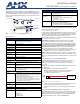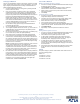Installation guide
For full warranty information, refer to the AMX Instruction Manual(s) associated with your Product(s).
5/11
©2011 AMX. All rights reserved. AMX and the AMX logo are registered trademarks of AMX.
AMX reserves the right to alter specifications without notice at any time.
3000 RESEARCH DRIVE, RICHARDSON, TX 75082 • 800.222.0193 • fax 469.624.7153 • technical support 800.932.6993 • www.amx.com
93-5791-04 REV: C
Setting Up A Network
After you have established the location of the gateway, connected it, provided
power, and placed the device in either a rack or wall installation, you can then
begin configuring the NXR-ZGW-PRO and adding an NXR-ZRP-PRO and
ZigBee-compatible devices to the network.
1. Confirm the NXR-ZGW-PRO is receiving power by checking the PWR
LED on the front of the device.
2. Using a PC connected to your NetLinx system, open a web browser
equipped with Zeroconf or NetLinx Studio 3. The NXR-ZGW-PRO will
show up in the Zeroconf list as AMX NXG-ZGW SN# XXXX (“XXXX”
being the 16-digit serial number of the NXR-ZGW-PRO). Double click on
the device and the NXR-ZGW-PRO Browser-based Configuration
Manager will be brought up. If Zeroconf is not available, open a telnet
session with the master and use the command "show system" to obtain
the IP address of the NXR-ZGW-PRO. If more than one master is on the
subnet, the NXR-ZGW-PRO will connect to the first one it senses, so
having only one master is highly recommended.
3. Go to the NetLinx setup page and configure the NXR-ZGW-PRO to
communicate with the master.
4. Go to the PAN/Network tab and enable the wireless network.
5. Turn on ZigBee-compatible devices one at a time, e.g., Mio R-3, Mio R-4
or NXR-ZRP-PRO. This ensures that they are fully booted up before
attempting to join the network.
6. Go to the Pan/Commissioning tab and allow joining. This enables joining
for one minute and may need to be repeated periodically.
7. Start a network survey and select the appropriate extended PAN ID.
8. For devices that do not have displays, such as the NXR-ZRP-PRO, or
ones that have an insufficient display to allow selection of the PAN ID to
join a network, place each device one at a time near the gateway, turn on
one of the devices, and configure it using the gateway web pages before
turning on the next one. Once configured, use the PAN pages to change
the devices over to a new PAN ID.
NOTE: If a repeater has been previously configured to a PAN, it must be
reset to factory defaults before it can join a different PAN.
This method may also be used if you do not want to go to each ZigBee
compatible device to set the PAN ID. However, once each device is set,
the change must be made to the gateway itself. It may be necessary to
cycle power on each device for them to come online.
9. Due to the wireless nature of the ZigBee network, temporary interference
(such as leaving a room or large objects passing between a remote and
its gateway device) may prevent a command from reaching the NetLinx
master. If this happens while increasing volume, the master may receive
the command to increase the volume but not the command to stop
increasing it. For more information, please refer to the ZigBee Tips
Installation Guide, available at www.amx.com.
Personal Area Network
Enabling and disabling the wireless network
1. In the menu on the top of the NXR-ZGW-PRO Browser-based Configura-
tion Manager, select Pan/Network.
2. Click the Enabled radio button in the Network section to enable the
wireless network or select Disabled to disable the network.
3. Select a channel, or leave set to Any and the device will automatically
select the best channel.
4. Click Accept.
Connecting devices to a PAN
1. In the menu on the top of the NXR-ZGW-PRO Browser-based
Configuration Manager, select Pan/Commissioning
2. If the device is not on the network and is set to factory defaults, make
sure the device is powered and click the Allow Joining button.
3. Wait for the device to show up in the Commissioning tab.
4. Click on the EUI-64 link to open the Device Details page.
5. In the Extended PAN ID field, enter the desired Extended PAN ID for the
repeater within the network. This field will default to the current network.
6. Click Update Settings.
7. Repeat steps 1-6 for each repeater to be added to the network.
Utilities
Allowing firmware updates to devices
1. In the menu on the top of the NXR-ZGW-PRO Browser-based Configura-
tion Manager, select Device Firmware under the section Utilities.
2. Choose the device to be updated by its EUI-64 number.
3. To allow updates to individual devices, click the button next to the
device’s EUI-64 number in the Allow Updates column. The page will
automatically refresh, displaying the device’s new status.
4. To update all of the devices on a network, click All On or All Off in the
Allow Updates column to allow or block upgrades to all devices on the
network. The page will automatically refresh, displaying the new status of
all network devices.
5. Some devices cannot have their firmware update status changed; these
devices will continue to read Off even after selecting to allow new
updates.
Patents
This product employs or practices certain features and/or methods of one or
more of the following patents:
SIPCO, LLC
U.S. Patent No. 7,103,511
U.S. Patent No. 6,914,893
U.S. Patent No. 7,697,492