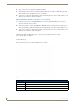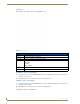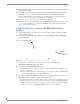User Manual
Table Of Contents
- NXR-ZGW/-ZRPNetLinx ZigBee Compatible Gatewayand Repeater
- Overview
- Installation
- Setting up a Network
- NXR-ZGW Browser-based Configuration Manager Pages
- Summary of Gateway Settings
- Configuration
- Personal Area Network (PAN)
- Network
- Enabling and disabling the wireless network
- Setting the PAN channel
- Security
- Access List
- Connections
- Finding a device’s EUI address
- Finding the device’s description
- Determining the device type
- Finding the amount of time a signal takes from the device to the gateway and back
- Determining the device link quality
- Checking the device link status
- PAN Device Details
- Putting a device on the Access List
- Removing a device from the Access List
- Locating the device
- Changing a Connected Device description
- Changing a device’s ZigBee networking information
- Utilities
- Device Configuration
Device Configuration
33
NXR-ZGW/-ZRP
12. Select Tools > Reboot the Master Controller to access the Reboot the Master dialog, then click
Reboot to reboot the Master and incorporate any changes.
13. Once the dialog replies with "Reboot of system complete", press Done.
14. Click the OnLine Tree tab in the Workspace window to view the devices on the System. The default
System value is one.
15. Right-click on the Empty Device Tree/System entry and select Refresh System to re-populate the
list.
Verifying and Upgrading the device firmware via an IP
1.
Click the OnLine Tree tab in the Workspace window to view the devices on the System. The default
System value is one.
2. Right-click the associated System number (from the Workspace window) and select Refresh
System to detect all devices on the current system, establish a new connection to the Master, and
refresh the System list with devices on that system.
3. After the Communication Verification dialog window verifies active communication between the
PC and the Master, verify the NXR-ZGW appears in the OnLine Tree tab of the Workspace
window. The default device value is 10001.
4. If the device firmware version is not the latest available; locate and download the latest firmware file
from the www.amx.com > Tech Center > Downloadable Files > Firmware Files section of the
website.
5. Select Tools > Firmware Transfers > Send to NetLinx Device from the Main menu to open the
Send to NetLinx Device dialog (FIG. 18). Verify the device’s System and Device number values
match those values listed within the System folder in the OnLine Tree tab of the Workspace
window.
6. Select the device’s firmware file from the Files section (FIG. 18).
7. Enter the Device value associated with the device and the System number associated with the
Master (listed in the OnLine Tree tab of the Workspace window). The Port field is greyed-out.
FIG. 18 Send to NetLinx Device dialog
Selected Firmware file
Description field for selected KIT file
Device value and System number
must match the values
listed in the Workspace window
Firmware download
status