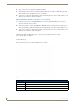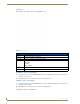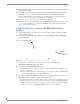User Manual
Table Of Contents
- NXR-ZGW/-ZRPNetLinx ZigBee Compatible Gatewayand Repeater
- Overview
- Installation
- Setting up a Network
- NXR-ZGW Browser-based Configuration Manager Pages
- Summary of Gateway Settings
- Configuration
- Personal Area Network (PAN)
- Network
- Enabling and disabling the wireless network
- Setting the PAN channel
- Security
- Access List
- Connections
- Finding a device’s EUI address
- Finding the device’s description
- Determining the device type
- Finding the amount of time a signal takes from the device to the gateway and back
- Determining the device link quality
- Checking the device link status
- PAN Device Details
- Putting a device on the Access List
- Removing a device from the Access List
- Locating the device
- Changing a Connected Device description
- Changing a device’s ZigBee networking information
- Utilities
- Device Configuration
NXR-ZGW Browser-based Configuration Manager Pages
27
NXR-ZGW/-ZRP
Determining the connection status of a device
1.
In the menu on the top of the NXR-ZGW Browser-based Configuration Manager, select Connection
Log under the section Utilities.
2. The connection status of each device is located in the column Connection; the possible values are
either Connected or Disconnected.
Finding a device’s EUI address
1.
In the menu on the top of the NXR-ZGW Browser-based Configuration Manager, select Connection
Log under the section Utilities.
2. The EUI address of each device is located in the column EUI-64.
Finding the device’s ICSP number
1.
In the menu on the top of the NXR-ZGW Browser-based Configuration Manager, select Connection
Log under the section Utilities.
2. The ICSP number of each device is located in the column Device #.
Clicking on the EUI-64 number in the Connection Log page will open the device’s
PAN Device Details page (see FIG. 13).