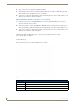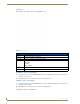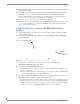User Manual
Table Of Contents
- NXR-ZGW/-ZRPNetLinx ZigBee Compatible Gatewayand Repeater
- Overview
- Installation
- Setting up a Network
- NXR-ZGW Browser-based Configuration Manager Pages
- Summary of Gateway Settings
- Configuration
- Personal Area Network (PAN)
- Network
- Enabling and disabling the wireless network
- Setting the PAN channel
- Security
- Access List
- Connections
- Finding a device’s EUI address
- Finding the device’s description
- Determining the device type
- Finding the amount of time a signal takes from the device to the gateway and back
- Determining the device link quality
- Checking the device link status
- PAN Device Details
- Putting a device on the Access List
- Removing a device from the Access List
- Locating the device
- Changing a Connected Device description
- Changing a device’s ZigBee networking information
- Utilities
- Device Configuration
NXR-ZGW Browser-based Configuration Manager Pages
26
NXR-ZGW/-ZRP
2. Choose the device to be updated by its EUI-64 number.
3. Click the button next to the device’s EUI-64 number in the Allow Updates column. The page will
automatically refresh, displaying the device’s new status.
4. Some devices cannot have their firmware update status changed; these devices will continue to read
Off even after selecting to allow new updates.
Allowing firmware updates to all devices on a network
1.
In the menu on the top of the NXR-ZGW Browser-based Configuration Manager, select Device
Firmware under the section Utilities.
2. In the Allow Updates column, click All On or All Off to allow or block upgrades to all devices on
the network. The page will automatically refresh, displaying the new status of all network devices.
3. Some devices cannot have their firmware update status changed; these devices will continue to read
Off even after selecting to allow new updates.
Connection Log
The connection log is a list of all recent ZigBee device activity.
Clicking on the EUI-64 number in the Device Firmware page will open the device’s PAN
Device Details page (see FIG. 13).
FIG. 15 Connection Log Page
Connection Log Page
# The device’s NetLinx ID number
Connection Indicates the connection status of the device.
EUI-64 The 64-bit EUI address of the device.
Device # The device's ICSP device number.