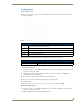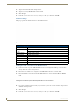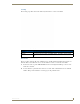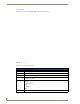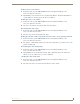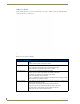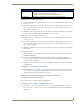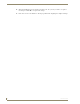User Manual
Table Of Contents
- NXR-ZGW/-ZRPNetLinx ZigBee Compatible Gatewayand Repeater
- Overview
- Installation
- Setting up a Network
- NXR-ZGW Browser-based Configuration Manager Pages
- Summary of Gateway Settings
- Configuration
- Personal Area Network (PAN)
- Network
- Enabling and disabling the wireless network
- Setting the PAN channel
- Security
- Access List
- Connections
- Finding a device’s EUI address
- Finding the device’s description
- Determining the device type
- Finding the amount of time a signal takes from the device to the gateway and back
- Determining the device link quality
- Checking the device link status
- PAN Device Details
- Putting a device on the Access List
- Removing a device from the Access List
- Locating the device
- Changing a Connected Device description
- Changing a device’s ZigBee networking information
- Utilities
- Device Configuration
NXR-ZGW Browser-based Configuration Manager Pages
23
NXR-ZGW/-ZRP
Putting a device on the Access List
1.
From the PAN Device Details page, check to see if the On Access List: button in the Device Options
section is on or off.
2. If the button reads Off, click it once. This will open a window reading "This will change On Access
List to ’On’. Any changes entered to the Connected Devices Section below will be lost. Are you
sure you wish to continue?"
3. Click Yes to continue. If the device is active, the PAN Device Details page will refresh, showing the
new On status. If the status remains Off, check the device’s connection.
Removing a device from the Access List
1.
From the PAN Device Details page, check to see if the On Access List: button in the Device Options
section is on or off.
2. If the button reads On, click it once. This will open a window reading "This will change On Access
List to ’Off’. Any changes entered to the Connected Devices Section below will be lost. Are you
sure you wish to continue?"
3. Click Yes to continue. If the device is active, the PAN Device Details page will refresh, showing the
new On status.
Locating the device
1.
From the PAN Device Details page, check to see if the Locate: button in the Device Options section
reads Active or Inactive.
2. If the button reads Inactive, click it once. This will open a window reading "This will change
Locate to ’Active’. Any changes entered to the Connected Devices Section below will be lost. Are
you sure you wish to continue?"
3. Click Yes to continue. If the device is active, the PAN Device Details page will refresh, showing the
new Active status.
Changing a Connected Device description
1.
From the PAN Device Details page, enter a Device Description in the field of the same name in the
Connected Device section. This description usually includes the name of or nickname for the device
and its physical location, but anything may be entered.
2. To save the device description, click the Accept button.
Changing a device’s ZigBee networking information
1.
The PAN Device Details page also allows users to enter a new PAN ID number for a particular
device, if the device is currently active. To enter a new PAN ID number, enter the new number in the
PAN I D field.
PAN Device Details Page (Cont.)
ZigBee Networking • Application Version: The version of the ZigBee application being used.
• Pan ID: ID number for the device within the PAN.
• AES Key: This is the security key used by the ZigBee network.
Connection Log The device or devices currently or previously connected to the network.
While over 200 characters may be entered into the Device Description field,
descriptions should be short but informative.