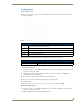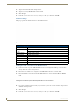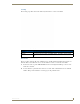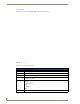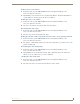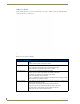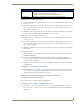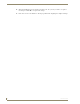User Manual
Table Of Contents
- NXR-ZGW/-ZRPNetLinx ZigBee Compatible Gatewayand Repeater
- Overview
- Installation
- Setting up a Network
- NXR-ZGW Browser-based Configuration Manager Pages
- Summary of Gateway Settings
- Configuration
- Personal Area Network (PAN)
- Network
- Enabling and disabling the wireless network
- Setting the PAN channel
- Security
- Access List
- Connections
- Finding a device’s EUI address
- Finding the device’s description
- Determining the device type
- Finding the amount of time a signal takes from the device to the gateway and back
- Determining the device link quality
- Checking the device link status
- PAN Device Details
- Putting a device on the Access List
- Removing a device from the Access List
- Locating the device
- Changing a Connected Device description
- Changing a device’s ZigBee networking information
- Utilities
- Device Configuration
NXR-ZGW Browser-based Configuration Manager Pages
21
NXR-ZGW/-ZRP
Finding a device’s EUI address
1.
In the menu on the top of the NXR-ZGW Browser-based Configuration Manager, select
Connections under the section Pan.
2. The EUI address is located in the Connections table under "EUI-64". Click on the EUI address to
open the PAN Device Details page for this device. (See FIG. 13)
Finding the device’s description
1.
In the menu on the top of the NXR-ZGW Browser-based Configuration Manager, select
Connections under the section Pan.
2. The device’s description is located in the table under "Description".
Determining the device type
1.
In the menu on the top of the NXR-ZGW Browser-based Configuration Manager, select
Connections under the section Pan.
2. The device type is located in the table under "Type".
Finding the amount of time a signal takes from the device to the gateway and back
1.
In the menu on the top of the NXR-ZGW Browser-based Configuration Manager, select
Connections under the section Pan.
2. The "Latency" column lists the amount of time the current signal takes to go from the device to the
gateway and back again.
Determining the device link quality
1.
In the menu on the top of the NXR-ZGW Browser-based Configuration Manager, select
Connections under the section Pan.
2. The link quality is located in the table under the "LQI" column. The status of the channel is as
follows: green is good all the way to red, not recommended.
Checking the device link status
1.
In the menu on the top of the NXR-ZGW Browser-based Configuration Manager, select
Connections under the section Pan.
2. The status of the device is located in the table under the "Status" column.