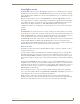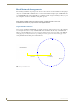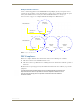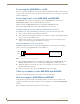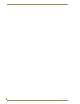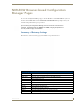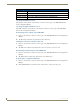User Manual
Table Of Contents
- NXR-ZGW/-ZRPNetLinx ZigBee Compatible Gatewayand Repeater
- Overview
- Installation
- Setting up a Network
- NXR-ZGW Browser-based Configuration Manager Pages
- Summary of Gateway Settings
- Configuration
- Personal Area Network (PAN)
- Network
- Enabling and disabling the wireless network
- Setting the PAN channel
- Security
- Access List
- Connections
- Finding a device’s EUI address
- Finding the device’s description
- Determining the device type
- Finding the amount of time a signal takes from the device to the gateway and back
- Determining the device link quality
- Checking the device link status
- PAN Device Details
- Putting a device on the Access List
- Removing a device from the Access List
- Locating the device
- Changing a Connected Device description
- Changing a device’s ZigBee networking information
- Utilities
- Device Configuration
Overview
6
NXR-ZGW/-ZRP
Mesh Network Arrangements
The following installations depend upon the criteria for the network. A home installation would perhaps
only need one NXR-ZGW or PAN ID where a commercial installation might require a NXR-ZGW and
several NXR-ZRPs with a unique PAN ID for each. Further, while encryption enabling is always a good
idea, it might be absolute for installation with public exposure.
Single PAN ID installations
After you have installed the NXR-ZGW, you should consider the arrangement of devices. The following
is an example where there is only one NXR-ZGW in the installation and thus only one PAN ID with
which to contend. While there is no reason to worry about the wrong device appearing on the PAN ID,
setting up proper security measures is a good thing. See Setting up a Network section on page 23 for
setting the PAN ID and adding device EUI Addresses.
When adding a ZigBee network to a NetLinx master, an Ethernet switch or hub must
be added to the master for proper function of the ZigBee network.
FIG. 3 Single PAN ID Network
CAT5 Ethernet
connection
NXR-ZGW
(Coordinator)
1 hop
NetLinx Master
Mio R-4