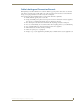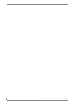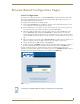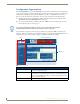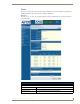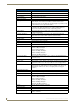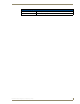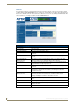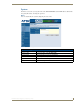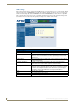Specifications
Browser-Based Configuration Pages
15
NXA-ENET8POE Gigabit PoE Ethernet Switch
Browser-Based Configuration Pages
Initial Configuration
To make use of the management features of your NXA-ENET8POE, you must first configure it with an IP
address that is compatible with the network in which it is being installed. This should be done before you
permanently install the switch in the network.
To configure it with an IP address other than the default:
1. Place the NXA-ENET8POE close to the PC that you intend to use for configuration. It helps if you can
see the front panel of the switch while working on your PC.
2. Connect the Ethernet port of your PC to any port on the front panel of the device. Connect power to the
device and verify that you have a link by checking the front-panel LEDs (FIG. 1).
3. Check that your PC has an IP address on the same subnet as the device. The default IP address of the
device is 192.168.2.10 and the subnet mask is 255.255.255.0, so the PC and device are on the same
subnet if they both have addresses that start 192.168.2.x. If the PC and device are not on the same subnet,
you must manually set the PC’s IP address to 192.168.2.x (where “x” is any number from 1 to 255, except
10).
4. Open your web browser and enter the address http://192.168.2.10. If your PC is properly configured, you
will see the login page of the device (FIG. 7). If you do not see the login page, repeat step 3.
5. Enter the default password “1988” and click on the Login button.
6. From the menu, click on SYSTEM, then click on LAN Settings. On the LAN Settings page, enter the new
IP address, Subnet Mask and Gateway IP Address for the switch, then click on the APPLY button.
No other configuration changes are required at this stage, but it is recommended that you change the
administrator’s password before logging out. To change the password, select SYSTEM > Password, and then
fill in all the fields on the Password Settings page before clicking on the APPLY button.
FIG. 7 Login page
If user input is not detected within five minutes, the current session is terminated.