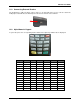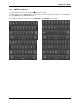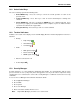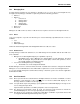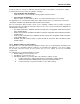User guide
NX2200 User Guide
© 2012 ExaDigm, Inc. Page 13 of 17 Rev. 1/0812
15.2.5 A user can change their password by following the instructions below:
1. Go to Application Manager
2. Go to Admin
3. Go to User Management
4. Select Change Password
15.2.6 The security manager forces users to change any default password after the first successful login.
15.2.7 The security manager forces users to change any password changed in the user management
menu after the first successful login.
15.3 User Rules
15.3.1 Each user has a unique ID. No duplicate user IDs are allowed, the terminal will display message
that the ID is already used.
15.3.2 After 5 failed login attempts, the user’s account is locked.
Lock duration is 35 minutes.
Managers can unlock the user from the user management menu in edit user section or the
user needs to wait 35 minutes before trying to log in again.
15.3.3 If terminal is in idle mode for more than 14 minutes, the terminal screen locks. In order to unlock it,
the last logged in user’s authentication is required.
16.0 Data Retention
The ExaDigm payment application is set to purge all cardholder information (all transactions) after
reaching the customer defined retention period. The terminal will warn the user before purging, giving a
chance to settle the transactions to the payment processor.
The parameter to set the retention period is TVO_CHRETENTIONTIME. The field is configurable to any
number of accumulative hours – for example 720 equals 30 days. The maximum value is 9999.
To set the retention period follow the instructions below:
1. Go to Admin
2. Go to App Setup
3. Go to Security Setup
4. Go to Retention Period
5. Enter the hours in XXXX
6. Press ENTER
16.1 Security Features
16.1.1 Variable Object Security Features
The application uses a module named Transaction Engine Variable Object to recognize if a variable is
keeping any of the following account data:
PAN
Cardholder Data
Full Track Data
Sensitive Authentication Data
Account Data
16.1.2 Transaction Object Security Features