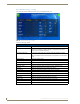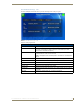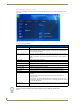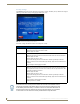User's Manual
Table Of Contents
- MVP-9000i 9" Modero® ViewPoint® Touch Panel with Intercom
- Introduction
- Accessories
- Configuring Communication
- Overview
- IR Communication
- Modero Setup and System Settings
- Wireless Settings - Wireless Access Overview
- Configuring Wireless Network Access
- Step 1: Configure the Device’s WiFi Settings
- Step 2: Configure the Card’s Wireless Security Settings
- Step 3: Choose a Master Connection Mode
- Ethernet Over USB
- Using G4 Web Control to Interact with a G4 Panel
- Using the NetLinx Master To Control the G4 Panel
- Setup Pages
- Protected Setup Pages
- Upgrading Firmware
- Programming
- Overview
- Animated Transitions
- Touch Gesture Recognition
- Page Commands
- Programming Numbers
- "^" Button Commands
- Text Effects Names
- Button Query Commands
- Panel Runtime Operations
- Input Commands
- Embedded codes
- Panel Setup Commands
- Dynamic Image Commands
- Intercom Commands
- SIP Commands
- ^PHN- AUTOANSWER
- ^PHN-CALL
- ^PHN-DECLINE
- ^PHN-INCOMING
- ^PHN- LINESTATE
- ^PHN- MSGWAITING
- ^PHN-PRIVACY
- ^PHN-REDIAL
- ^PHN- TRANSFERRED
- ^PHN-ANSWER
- ^PHN- AUTOANSWER
- ?PHN- AUTOANSWER
- ^PHN-CALL
- ^PHN-DTMF
- ^PHN-HANGUP
- ^PHN-HOLD
- ?PHN- LINESTATE
- ^PHN-PRIVACY
- ?PHN-PRIVACY
- ^PHN-REDIAL
- ^PHN- TRANSFER
- ^PHN-SETUP- DOMAIN
- ^PHN-SETUP- ENABLE
- ^PHN-SETUP- PASSWORD
- ^PHN-SETUP- PORT
- ^PHN-SETUP- PROXYADDR
- ^PHN-SETUP- STUNADDR
- ^PHN-SETUP- USERNAME
- Battery Life and Replacement
- Appendix A: Text Formatting
- Appendix B: Wireless Technology
- Appendix C: Troubleshooting
- Overview
- Panel Doesn’t Respond To Touches
- Battery Will Not Hold Or Take A Charge
- MVP-9000i Isn’t Appearing In The Online Tree Tab
- MVP Can’t Obtain a DHCP Address
- My AP Doesn’t Seem To Be Working
- NetLinx Studio Only Detects One Of My Connected Masters
- Can’t Connect To a NetLinx Master
- Only One Modero Panel In My System Shows Up
- Panel Behaves Strangely After Downloading A Panel File Or Firmware
- Overview
Protected Setup Pages
67
MVP-9000i Modero® Wireless Touch Panel with Intercom
Function Show Example
System & Panel Options Page (Cont.)
Orientation: • Selects the orientation by which the panel pages are presented: 0° -
Landscape, 90° - Portrait, and 270° - Portrait.
System Options:
Reset Settings: • Deletes all of the current configuration parameters on the panel (including IP
Addresses, Device Number assignments, Passwords, and other presets).
This option invokes a Confirmation dialog, prompting you to confirm your
selection before resetting the panel.
Install Firmware: • This button allows you to revert the current firmware to factory default, revert
to the previously installed firmware version, or to install firmware from a
properly formatted USB thumb drive or microSD card.
Undock Panel: • Releases the panel from the Table Docking Station (page 11) or the Wall
Docking Station (page 14).
Remove Pages: • Removes all TPD4 touch panel pages currently on the panel, including the
pre-installed AMX Demo pages. This option invokes a Confirmation dialog,
prompting you to confirm your selection before removing the panel pages.
• Note that the YES button on the Confirmation dialog is disabled for 5 seconds
as additional protection against accidentally resetting the panel or removing
the panel pages.
Install Pages: • Allows uploading of touch panel pages via USB thumb drive or microSD card.
If the panel is not connected to a thumb drive or microSD card, this button will
be blacked out.
USB Ready: • Notes that the panel is ready to accept files via a USB device.
When the Function Show feature is displayed, the Channel Port and Code will appear
in yellow, the Address Port and Code in green, and the Level Port and Channel Code
in purple.
FIG. 62 Function Show example
Channel Code
0.20
0,8 0,50
Channel Port
Address Port
Address Code
BUTTON
Level Port
Channel Code