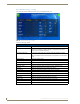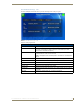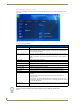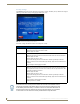User's Manual
Table Of Contents
- MVP-9000i 9" Modero® ViewPoint® Touch Panel with Intercom
- Introduction
- Accessories
- Configuring Communication
- Overview
- IR Communication
- Modero Setup and System Settings
- Wireless Settings - Wireless Access Overview
- Configuring Wireless Network Access
- Step 1: Configure the Device’s WiFi Settings
- Step 2: Configure the Card’s Wireless Security Settings
- Step 3: Choose a Master Connection Mode
- Ethernet Over USB
- Using G4 Web Control to Interact with a G4 Panel
- Using the NetLinx Master To Control the G4 Panel
- Setup Pages
- Protected Setup Pages
- Upgrading Firmware
- Programming
- Overview
- Animated Transitions
- Touch Gesture Recognition
- Page Commands
- Programming Numbers
- "^" Button Commands
- Text Effects Names
- Button Query Commands
- Panel Runtime Operations
- Input Commands
- Embedded codes
- Panel Setup Commands
- Dynamic Image Commands
- Intercom Commands
- SIP Commands
- ^PHN- AUTOANSWER
- ^PHN-CALL
- ^PHN-DECLINE
- ^PHN-INCOMING
- ^PHN- LINESTATE
- ^PHN- MSGWAITING
- ^PHN-PRIVACY
- ^PHN-REDIAL
- ^PHN- TRANSFERRED
- ^PHN-ANSWER
- ^PHN- AUTOANSWER
- ?PHN- AUTOANSWER
- ^PHN-CALL
- ^PHN-DTMF
- ^PHN-HANGUP
- ^PHN-HOLD
- ?PHN- LINESTATE
- ^PHN-PRIVACY
- ?PHN-PRIVACY
- ^PHN-REDIAL
- ^PHN- TRANSFER
- ^PHN-SETUP- DOMAIN
- ^PHN-SETUP- ENABLE
- ^PHN-SETUP- PASSWORD
- ^PHN-SETUP- PORT
- ^PHN-SETUP- PROXYADDR
- ^PHN-SETUP- STUNADDR
- ^PHN-SETUP- USERNAME
- Battery Life and Replacement
- Appendix A: Text Formatting
- Appendix B: Wireless Technology
- Appendix C: Troubleshooting
- Overview
- Panel Doesn’t Respond To Touches
- Battery Will Not Hold Or Take A Charge
- MVP-9000i Isn’t Appearing In The Online Tree Tab
- MVP Can’t Obtain a DHCP Address
- My AP Doesn’t Seem To Be Working
- NetLinx Studio Only Detects One Of My Connected Masters
- Can’t Connect To a NetLinx Master
- Only One Modero Panel In My System Shows Up
- Panel Behaves Strangely After Downloading A Panel File Or Firmware
- Overview
Protected Setup Pages
66
MVP-9000i Modero® Wireless Touch Panel with Intercom
System & Panel Options page
Touch the Options button at the bottom of the Protected Setup page to open the System & Panel Options page
(FIG. 61).
Features on the System & Panel Options page include:
FIG. 61 Protected Setup Navigation Buttons
System & Panel Options Page
Back: Saves all changes and returns to the previous page.
WiFi/Wired icon: The icon to the left of the Connection Status Icon displays whether the current
connection to the Master is Wireless (image of a radio antenna) or Wired
(image of three networked computers).
Connection Status icon: The icon in the upper-right corner of each Protected Setup page provides a
constant visual indication of current connection status.
Note: a Lock appears on the icon if the panel is connected to a secured NetLinx
Master.
Panel Options:
Front Btn Access • Enables or disables access to the Setup pages by holding the bottom left
capacitive touch button and the bottom of the directional pad. When set to
Off, the Setup pages may only be accessed through the Reset button
(FIG. 2)
Page Tracking: • Enables or disables the G4 page tracking feature that sends page flips to the
Master via strings.
Function Show: • When the Function Show feature is displayed, the Channel Port and Code will
appear in yellow, the Address Port and Code in green, and the Level Port and
Channel Code in purple. (Please refer to the Function Show Example section
on page 67 for more information.)
Telnet: • Controls access via Telnet.
Zero Config: • Controls Zero Configuration access. (For more information, please refer to
Setup Page section on page 48.)
Table Dock Latch: • Enables and disables the docking latch on the Table Docking Station
(page 11). If User Access is Enabled in the Passwords page (page 97), this
switch will be greyed out.
Security: • Displays one of three security settings: Standard, Secure, and DoD. Pressing
this button opens a popup window allowing changes to the Security Profile.
NOTE: Refer to the Security Settings section on page 68 for very important
information on using this feature.