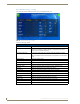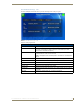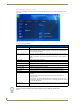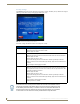User's Manual
Table Of Contents
- MVP-9000i 9" Modero® ViewPoint® Touch Panel with Intercom
- Introduction
- Accessories
- Configuring Communication
- Overview
- IR Communication
- Modero Setup and System Settings
- Wireless Settings - Wireless Access Overview
- Configuring Wireless Network Access
- Step 1: Configure the Device’s WiFi Settings
- Step 2: Configure the Card’s Wireless Security Settings
- Step 3: Choose a Master Connection Mode
- Ethernet Over USB
- Using G4 Web Control to Interact with a G4 Panel
- Using the NetLinx Master To Control the G4 Panel
- Setup Pages
- Protected Setup Pages
- Upgrading Firmware
- Programming
- Overview
- Animated Transitions
- Touch Gesture Recognition
- Page Commands
- Programming Numbers
- "^" Button Commands
- Text Effects Names
- Button Query Commands
- Panel Runtime Operations
- Input Commands
- Embedded codes
- Panel Setup Commands
- Dynamic Image Commands
- Intercom Commands
- SIP Commands
- ^PHN- AUTOANSWER
- ^PHN-CALL
- ^PHN-DECLINE
- ^PHN-INCOMING
- ^PHN- LINESTATE
- ^PHN- MSGWAITING
- ^PHN-PRIVACY
- ^PHN-REDIAL
- ^PHN- TRANSFERRED
- ^PHN-ANSWER
- ^PHN- AUTOANSWER
- ?PHN- AUTOANSWER
- ^PHN-CALL
- ^PHN-DTMF
- ^PHN-HANGUP
- ^PHN-HOLD
- ?PHN- LINESTATE
- ^PHN-PRIVACY
- ?PHN-PRIVACY
- ^PHN-REDIAL
- ^PHN- TRANSFER
- ^PHN-SETUP- DOMAIN
- ^PHN-SETUP- ENABLE
- ^PHN-SETUP- PASSWORD
- ^PHN-SETUP- PORT
- ^PHN-SETUP- PROXYADDR
- ^PHN-SETUP- STUNADDR
- ^PHN-SETUP- USERNAME
- Battery Life and Replacement
- Appendix A: Text Formatting
- Appendix B: Wireless Technology
- Appendix C: Troubleshooting
- Overview
- Panel Doesn’t Respond To Touches
- Battery Will Not Hold Or Take A Charge
- MVP-9000i Isn’t Appearing In The Online Tree Tab
- MVP Can’t Obtain a DHCP Address
- My AP Doesn’t Seem To Be Working
- NetLinx Studio Only Detects One Of My Connected Masters
- Can’t Connect To a NetLinx Master
- Only One Modero Panel In My System Shows Up
- Panel Behaves Strangely After Downloading A Panel File Or Firmware
- Overview
Protected Setup Pages
65
MVP-9000i Modero® Wireless Touch Panel with Intercom
Accessing the MVP-9000i via Zero-Configuration
From any computer or Netbook that has access to the MVP-9000i’s LAN, open a Web browser and type the IP
address of the target device in the Address Bar.
Enabling and Disabling Zero-Configuration Capability
Zero-Configuration capability may also be shut off on the NMVP-9000i at any time. To enable or disable
Zero-Configuration networking for the device:
1. From the Setup pages, press the Protected button and enter the Protected Setup password (page 66).
2. In the Protected Setup page, press the Options button.
3. In the System & Panel Options page, press the Zero Config toggle. This will switch back and forth
between On and Off.
4. When finished, press the Back button to return to the Protected Setup page and save your change.
Bonjour for Windows operates as a plug-in for Microsoft Internet Explorer, and is
displayed in the IE Explorer Bar. If you have installed Bonjour for Windows, but don’t
see the Bonjour toolbar icon, you may need to “unlock” and expand the toolbars to
see it.
The default state of the MVP-9000i allows any one user with the device’s IP address
to access the device. This access status may be changed by setting a password
through the G4 Web Control Settings page (please refer to the G4 Web Control
Settings Page section on page 95 for more information), which then prompts the user
to enter the password when accessing the device.