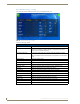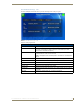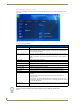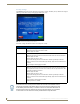User's Manual
Table Of Contents
- MVP-9000i 9" Modero® ViewPoint® Touch Panel with Intercom
- Introduction
- Accessories
- Configuring Communication
- Overview
- IR Communication
- Modero Setup and System Settings
- Wireless Settings - Wireless Access Overview
- Configuring Wireless Network Access
- Step 1: Configure the Device’s WiFi Settings
- Step 2: Configure the Card’s Wireless Security Settings
- Step 3: Choose a Master Connection Mode
- Ethernet Over USB
- Using G4 Web Control to Interact with a G4 Panel
- Using the NetLinx Master To Control the G4 Panel
- Setup Pages
- Protected Setup Pages
- Upgrading Firmware
- Programming
- Overview
- Animated Transitions
- Touch Gesture Recognition
- Page Commands
- Programming Numbers
- "^" Button Commands
- Text Effects Names
- Button Query Commands
- Panel Runtime Operations
- Input Commands
- Embedded codes
- Panel Setup Commands
- Dynamic Image Commands
- Intercom Commands
- SIP Commands
- ^PHN- AUTOANSWER
- ^PHN-CALL
- ^PHN-DECLINE
- ^PHN-INCOMING
- ^PHN- LINESTATE
- ^PHN- MSGWAITING
- ^PHN-PRIVACY
- ^PHN-REDIAL
- ^PHN- TRANSFERRED
- ^PHN-ANSWER
- ^PHN- AUTOANSWER
- ?PHN- AUTOANSWER
- ^PHN-CALL
- ^PHN-DTMF
- ^PHN-HANGUP
- ^PHN-HOLD
- ?PHN- LINESTATE
- ^PHN-PRIVACY
- ?PHN-PRIVACY
- ^PHN-REDIAL
- ^PHN- TRANSFER
- ^PHN-SETUP- DOMAIN
- ^PHN-SETUP- ENABLE
- ^PHN-SETUP- PASSWORD
- ^PHN-SETUP- PORT
- ^PHN-SETUP- PROXYADDR
- ^PHN-SETUP- STUNADDR
- ^PHN-SETUP- USERNAME
- Battery Life and Replacement
- Appendix A: Text Formatting
- Appendix B: Wireless Technology
- Appendix C: Troubleshooting
- Overview
- Panel Doesn’t Respond To Touches
- Battery Will Not Hold Or Take A Charge
- MVP-9000i Isn’t Appearing In The Online Tree Tab
- MVP Can’t Obtain a DHCP Address
- My AP Doesn’t Seem To Be Working
- NetLinx Studio Only Detects One Of My Connected Masters
- Can’t Connect To a NetLinx Master
- Only One Modero Panel In My System Shows Up
- Panel Behaves Strangely After Downloading A Panel File Or Firmware
- Overview
Protected Setup Pages
64
MVP-9000i Modero® Wireless Touch Panel with Intercom
Features on the Protected Setup page include:
The nine buttons include:
Network: this button opens the System Settings page (page 70)
Calibration: this button opens the Calibrate page (page 94)
G4 Web Control: this button opens the G4 Web Control Settings page (page 95)
Passwords: this button opens the Passwords page (page 101)
Logs: this button opens the Panel Logs page (page 99)
Cache: this button opens the Cache Settings page (page 100)
Statistics: this button opens the Panel Statistics page (page 102)
Connection Test: this button opens the Connection Utility page (page 105)
SIP: this button opens the SIP Settings page (page 106)
Zero-Configuration Networking
The MVP-9000i features a built-in zero-configuration networking client that allows you to determine the
device’s IP address via a client that uses the Zero-Configuration Networking Standard. Zero-Configuration (or
Zeroconf) technology provides a general method to discover services on a local area network. In essence, it
allows you to set up a network without any configuration, as described below.
Zero-Configuration Client
You will need a Zero-Configuration client to determine the IP address of the MVP-9000i within the network.
Many Zero-Configuration clients are currently available. However, for the purposes of this document, we will
refer to Bonjour for Windows, which is Apple’s implementation of the Zero-Configuration Networking
Standard. It is free and widely available for download.
If you don’t already have it installed on your PC, download and install Bonjour for Windows before you begin.
1. With Bonjour for Windows running on a PC with access to the MVP-9000i’s LAN, connect the MVP-
9000i to the network.
2. Select the MVP-9000i from the Bonjour list of devices on the browser.
3. The browser will bring up the main touch panel page.
4. Access the Protected Setup pages, using your password if necessary. The unit’s IP address is displayed in
the System Settings - Wired page in the Protected Setup pages. (For more information, please refer to
System Settings - Wired section on page 72.)
5. If necessary, assign a static IP address to the panel.
Protected Setup Page
Back: Saves all changes and returns to the previous page.
WiFi/Wired icon: The icon to the left of the Connection Status Icon displays whether the current
connection to the Master is Wireless (image of a radio antenna) or Wired
(image of three networked computers).
Connection Status icon: The icon in the upper-right corner of each Protected Setup page provides a
constant visual indication of current connection status.
Note: a Lock appears on the icon if the panel is connected to a secured NetLinx
Master.
Navigation Buttons: The buttons along on the left side of the page provide access to secondary
Protected Setup pages (see following sections).
Device Number: Opens a keypad used to view or change the device number of the panel.
Device Name Opens a keypad used to view or change the device name used for the panel.
Options: Opens the System & Panel Options page (page 66).
Bonjour and Bonjour for Windows are trademarks of Apple Inc., registered in the US
and other countries.