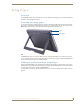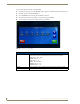User's Manual
Table Of Contents
- MVP-9000i 9" Modero® ViewPoint® Touch Panel with Intercom
- Introduction
- Accessories
- Configuring Communication
- Overview
- IR Communication
- Modero Setup and System Settings
- Wireless Settings - Wireless Access Overview
- Configuring Wireless Network Access
- Step 1: Configure the Device’s WiFi Settings
- Step 2: Configure the Card’s Wireless Security Settings
- Step 3: Choose a Master Connection Mode
- Ethernet Over USB
- Using G4 Web Control to Interact with a G4 Panel
- Using the NetLinx Master To Control the G4 Panel
- Setup Pages
- Protected Setup Pages
- Upgrading Firmware
- Programming
- Overview
- Animated Transitions
- Touch Gesture Recognition
- Page Commands
- Programming Numbers
- "^" Button Commands
- Text Effects Names
- Button Query Commands
- Panel Runtime Operations
- Input Commands
- Embedded codes
- Panel Setup Commands
- Dynamic Image Commands
- Intercom Commands
- SIP Commands
- ^PHN- AUTOANSWER
- ^PHN-CALL
- ^PHN-DECLINE
- ^PHN-INCOMING
- ^PHN- LINESTATE
- ^PHN- MSGWAITING
- ^PHN-PRIVACY
- ^PHN-REDIAL
- ^PHN- TRANSFERRED
- ^PHN-ANSWER
- ^PHN- AUTOANSWER
- ?PHN- AUTOANSWER
- ^PHN-CALL
- ^PHN-DTMF
- ^PHN-HANGUP
- ^PHN-HOLD
- ?PHN- LINESTATE
- ^PHN-PRIVACY
- ?PHN-PRIVACY
- ^PHN-REDIAL
- ^PHN- TRANSFER
- ^PHN-SETUP- DOMAIN
- ^PHN-SETUP- ENABLE
- ^PHN-SETUP- PASSWORD
- ^PHN-SETUP- PORT
- ^PHN-SETUP- PROXYADDR
- ^PHN-SETUP- STUNADDR
- ^PHN-SETUP- USERNAME
- Battery Life and Replacement
- Appendix A: Text Formatting
- Appendix B: Wireless Technology
- Appendix C: Troubleshooting
- Overview
- Panel Doesn’t Respond To Touches
- Battery Will Not Hold Or Take A Charge
- MVP-9000i Isn’t Appearing In The Online Tree Tab
- MVP Can’t Obtain a DHCP Address
- My AP Doesn’t Seem To Be Working
- NetLinx Studio Only Detects One Of My Connected Masters
- Can’t Connect To a NetLinx Master
- Only One Modero Panel In My System Shows Up
- Panel Behaves Strangely After Downloading A Panel File Or Firmware
- Overview
Setup Pages
47
MVP-9000i Modero® Wireless Touch Panel with Intercom
Setup Pages
Overview
The MVP-9000i features on-board Setup pages. Use the options in the Setup pages to access panel information
and make various configuration changes.
Accessing the Setup pages
To access the Setup pages, hold the bottom left capacitive touch button and the bottom of the directional pad
(FIG. 1) for 3 seconds. Release the buttons as soon as the green popup window appears. Alternately, press the
Reset button on the left side of the MVP-9000i with the stylus for 6 seconds (FIG. 47).
The Reset button allows access to three different modes. Pressing and holding for 6 seconds opens the Setup
page. Continuing to hold for a total of 9 seconds opens the Calibrate page (page 94). Holding the Reset button
for 12 seconds will put the device into Shutdown Mode.
Landscape and Portrait Mode Setup Pages
If desired, the MVP-9000i may be switched between landscape and portrait orientation modes via the System
& Panel Options page in the Protected Setup pages (page 66). Separate TPDesign4 files must be downloaded
for each mode. These files are available at www.amx.com.
To switch between Landscape and Portrait Mode, please refer to the System & Panel Options page section on
page 66.
FIG. 47 Setup Page Access on the MVP-9000i
Stylus
Reset button