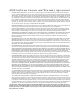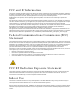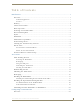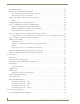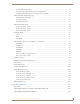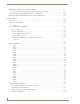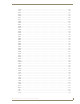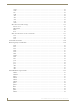User's Manual
Table Of Contents
- MVP-9000i 9" Modero® ViewPoint® Touch Panel with Intercom
- Introduction
- Accessories
- Configuring Communication
- Overview
- IR Communication
- Modero Setup and System Settings
- Wireless Settings - Wireless Access Overview
- Configuring Wireless Network Access
- Step 1: Configure the Device’s WiFi Settings
- Step 2: Configure the Card’s Wireless Security Settings
- Step 3: Choose a Master Connection Mode
- Ethernet Over USB
- Using G4 Web Control to Interact with a G4 Panel
- Using the NetLinx Master To Control the G4 Panel
- Setup Pages
- Protected Setup Pages
- Upgrading Firmware
- Programming
- Overview
- Animated Transitions
- Touch Gesture Recognition
- Page Commands
- Programming Numbers
- "^" Button Commands
- Text Effects Names
- Button Query Commands
- Panel Runtime Operations
- Input Commands
- Embedded codes
- Panel Setup Commands
- Dynamic Image Commands
- Intercom Commands
- SIP Commands
- ^PHN- AUTOANSWER
- ^PHN-CALL
- ^PHN-DECLINE
- ^PHN-INCOMING
- ^PHN- LINESTATE
- ^PHN- MSGWAITING
- ^PHN-PRIVACY
- ^PHN-REDIAL
- ^PHN- TRANSFERRED
- ^PHN-ANSWER
- ^PHN- AUTOANSWER
- ?PHN- AUTOANSWER
- ^PHN-CALL
- ^PHN-DTMF
- ^PHN-HANGUP
- ^PHN-HOLD
- ?PHN- LINESTATE
- ^PHN-PRIVACY
- ?PHN-PRIVACY
- ^PHN-REDIAL
- ^PHN- TRANSFER
- ^PHN-SETUP- DOMAIN
- ^PHN-SETUP- ENABLE
- ^PHN-SETUP- PASSWORD
- ^PHN-SETUP- PORT
- ^PHN-SETUP- PROXYADDR
- ^PHN-SETUP- STUNADDR
- ^PHN-SETUP- USERNAME
- Battery Life and Replacement
- Appendix A: Text Formatting
- Appendix B: Wireless Technology
- Appendix C: Troubleshooting
- Overview
- Panel Doesn’t Respond To Touches
- Battery Will Not Hold Or Take A Charge
- MVP-9000i Isn’t Appearing In The Online Tree Tab
- MVP Can’t Obtain a DHCP Address
- My AP Doesn’t Seem To Be Working
- NetLinx Studio Only Detects One Of My Connected Masters
- Can’t Connect To a NetLinx Master
- Only One Modero Panel In My System Shows Up
- Panel Behaves Strangely After Downloading A Panel File Or Firmware
- Overview
2
MVP-9000i Modero® Wireless Touch Panel with Intercom
IR Communication................................................................................................... 26
Modero Setup and System Settings ....................................................................... 26
Accessing the Setup and Protected Setup Pages.......................................................... 26
Setting the Panel’s Device Number............................................................................... 27
Wireless Settings - Wireless Access Overview ........................................................ 28
DHCP............................................................................................................................. 28
Configuring Wireless Network Access .................................................................... 28
Step 1: Configure the Device’s WiFi Settings ......................................................... 28
Wireless communication using a DHCP Address ........................................................... 28
Wireless Communication Using a Static IP Address....................................................... 29
Using the Wireless Site Survey Tool .............................................................................. 30
Step 2: Configure the Card’s Wireless Security Settings ........................................ 32
Configuring the Device’s Wireless Card for Secured access to a WPA-PSK-Secured AP 32
Step 3: Choose a Master Connection Mode ........................................................... 33
Ethernet Over USB ................................................................................................. 34
Touch Panel Setup......................................................................................................... 34
Configure a Virtual NetLinx Master using NetLinx Studio............................................. 37
Ethernet ........................................................................................................................ 38
Master Connection to a Virtual Master via Ethernet ..................................................... 39
Using G4 Web Control to Interact with a G4 Panel ................................................ 42
Using the NetLinx Master To Control the G4 Panel................................................ 43
Setup Pages ......................................................................................................47
Overview ................................................................................................................ 47
Accessing the Setup pages ..................................................................................... 47
Landscape and Portrait Mode Setup Pages............................................................ 47
Setup Page ............................................................................................................. 48
Navigation Buttons........................................................................................................ 49
Display Page ........................................................................................................... 50
Audio Page ............................................................................................................. 51
WAV files - Supported Sample Rates ............................................................................ 52
Power Management Page....................................................................................... 53
Date/Time Page...................................................................................................... 55
Panel Information Page........................................................................................... 57
Panel Information Page - Info........................................................................................ 57
Panel Information Page - Config.................................................................................... 58
Panel Information Page - File ........................................................................................ 59
Panel Information Page - Project................................................................................... 60
Protected Setup Pages .....................................................................................63
Zero-Configuration Networking.............................................................................. 64