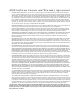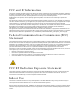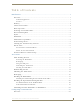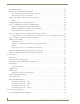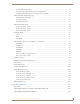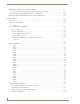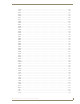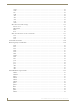User's Manual
Table Of Contents
- MVP-9000i 9" Modero® ViewPoint® Touch Panel with Intercom
- Introduction
- Accessories
- Configuring Communication
- Overview
- IR Communication
- Modero Setup and System Settings
- Wireless Settings - Wireless Access Overview
- Configuring Wireless Network Access
- Step 1: Configure the Device’s WiFi Settings
- Step 2: Configure the Card’s Wireless Security Settings
- Step 3: Choose a Master Connection Mode
- Ethernet Over USB
- Using G4 Web Control to Interact with a G4 Panel
- Using the NetLinx Master To Control the G4 Panel
- Setup Pages
- Protected Setup Pages
- Upgrading Firmware
- Programming
- Overview
- Animated Transitions
- Touch Gesture Recognition
- Page Commands
- Programming Numbers
- "^" Button Commands
- Text Effects Names
- Button Query Commands
- Panel Runtime Operations
- Input Commands
- Embedded codes
- Panel Setup Commands
- Dynamic Image Commands
- Intercom Commands
- SIP Commands
- ^PHN- AUTOANSWER
- ^PHN-CALL
- ^PHN-DECLINE
- ^PHN-INCOMING
- ^PHN- LINESTATE
- ^PHN- MSGWAITING
- ^PHN-PRIVACY
- ^PHN-REDIAL
- ^PHN- TRANSFERRED
- ^PHN-ANSWER
- ^PHN- AUTOANSWER
- ?PHN- AUTOANSWER
- ^PHN-CALL
- ^PHN-DTMF
- ^PHN-HANGUP
- ^PHN-HOLD
- ?PHN- LINESTATE
- ^PHN-PRIVACY
- ?PHN-PRIVACY
- ^PHN-REDIAL
- ^PHN- TRANSFER
- ^PHN-SETUP- DOMAIN
- ^PHN-SETUP- ENABLE
- ^PHN-SETUP- PASSWORD
- ^PHN-SETUP- PORT
- ^PHN-SETUP- PROXYADDR
- ^PHN-SETUP- STUNADDR
- ^PHN-SETUP- USERNAME
- Battery Life and Replacement
- Appendix A: Text Formatting
- Appendix B: Wireless Technology
- Appendix C: Troubleshooting
- Overview
- Panel Doesn’t Respond To Touches
- Battery Will Not Hold Or Take A Charge
- MVP-9000i Isn’t Appearing In The Online Tree Tab
- MVP Can’t Obtain a DHCP Address
- My AP Doesn’t Seem To Be Working
- NetLinx Studio Only Detects One Of My Connected Masters
- Can’t Connect To a NetLinx Master
- Only One Modero Panel In My System Shows Up
- Panel Behaves Strangely After Downloading A Panel File Or Firmware
- Overview
1
MVP-9000i Modero® Wireless Touch Panel with Intercom
Table of Contents
Introduction ........................................................................................................1
Overview .................................................................................................................. 1
Common Application....................................................................................................... 1
Features .......................................................................................................................... 1
Memory .................................................................................................................... 4
Connector Locations................................................................................................. 4
Basic Operation ........................................................................................................ 4
Powering on the MVP-9000i..................................................................................... 5
Intercom Microphone ............................................................................................... 5
Stylus ........................................................................................................................ 5
Kick Stand................................................................................................................. 5
Audio/Video Capabilities.......................................................................................... 5
Power Management.................................................................................................. 5
Cleaning the Touch Overlay and Case ...................................................................... 6
Picture View.............................................................................................................. 6
Preview Mode and Normal Mode ................................................................................... 7
Picture View Send Command.......................................................................................... 7
Seamless Wireless to Wired Swap ............................................................................ 8
Accessories .......................................................................................................11
Table Docking Station............................................................................................. 11
Powering the MVP-TDS-9.............................................................................................. 12
Recharging .................................................................................................................... 13
Using the USB ports...................................................................................................... 13
Undocking the Touch Panel........................................................................................... 13
Cleaning the MVP-TDS-9............................................................................................... 13
Wall Docking Station .............................................................................................. 14
Unlocking the Touch Panel ..................................................................................... 15
Recharging.............................................................................................................. 16
Installing the MVP-WDS-9....................................................................................... 17
Installing the Wall Docking Station and Plastic Back Box.............................................. 17
Installing the Optional Metal Rough-In Box ............................................................ 20
Pre-Wall Installation of the CB-MVP-WDS9 ................................................................... 20
Other MVP-WDS-9 installations .................................................................................... 21
Undocking from the MVP-TDS-9 or MVP-WDS-9 .................................................... 22
Configuring Communication .............................................................................25
Overview ................................................................................................................ 25