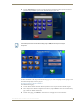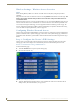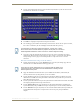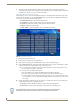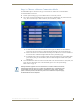User's Manual
Table Of Contents
- MVP-9000i 9" Modero® ViewPoint® Touch Panel with Intercom
- Introduction
- Accessories
- Configuring Communication
- Overview
- IR Communication
- Modero Setup and System Settings
- Wireless Settings - Wireless Access Overview
- Configuring Wireless Network Access
- Step 1: Configure the Device’s WiFi Settings
- Step 2: Configure the Card’s Wireless Security Settings
- Step 3: Choose a Master Connection Mode
- Ethernet Over USB
- Using G4 Web Control to Interact with a G4 Panel
- Using the NetLinx Master To Control the G4 Panel
- Setup Pages
- Protected Setup Pages
- Upgrading Firmware
- Programming
- Overview
- Animated Transitions
- Touch Gesture Recognition
- Page Commands
- Programming Numbers
- "^" Button Commands
- Text Effects Names
- Button Query Commands
- Panel Runtime Operations
- Input Commands
- Embedded codes
- Panel Setup Commands
- Dynamic Image Commands
- Intercom Commands
- SIP Commands
- ^PHN- AUTOANSWER
- ^PHN-CALL
- ^PHN-DECLINE
- ^PHN-INCOMING
- ^PHN- LINESTATE
- ^PHN- MSGWAITING
- ^PHN-PRIVACY
- ^PHN-REDIAL
- ^PHN- TRANSFERRED
- ^PHN-ANSWER
- ^PHN- AUTOANSWER
- ?PHN- AUTOANSWER
- ^PHN-CALL
- ^PHN-DTMF
- ^PHN-HANGUP
- ^PHN-HOLD
- ?PHN- LINESTATE
- ^PHN-PRIVACY
- ?PHN-PRIVACY
- ^PHN-REDIAL
- ^PHN- TRANSFER
- ^PHN-SETUP- DOMAIN
- ^PHN-SETUP- ENABLE
- ^PHN-SETUP- PASSWORD
- ^PHN-SETUP- PORT
- ^PHN-SETUP- PROXYADDR
- ^PHN-SETUP- STUNADDR
- ^PHN-SETUP- USERNAME
- Battery Life and Replacement
- Appendix A: Text Formatting
- Appendix B: Wireless Technology
- Appendix C: Troubleshooting
- Overview
- Panel Doesn’t Respond To Touches
- Battery Will Not Hold Or Take A Charge
- MVP-9000i Isn’t Appearing In The Online Tree Tab
- MVP Can’t Obtain a DHCP Address
- My AP Doesn’t Seem To Be Working
- NetLinx Studio Only Detects One Of My Connected Masters
- Can’t Connect To a NetLinx Master
- Only One Modero Panel In My System Shows Up
- Panel Behaves Strangely After Downloading A Panel File Or Firmware
- Overview
Configuring Communication
30
MVP-9000i Modero® Wireless Touch Panel with Intercom
7. Set up the security and communication parameters between the wireless card and the target AP by
configuring the information on the second page of the WiFi tab. Refer to the following section for detailed
procedures to set up either a secure or unsecure connection.
Using the Wireless Site Survey Tool
This tool allows a user to “sniff out” all transmitting Wireless Access Points within the detection range of the
internal wireless card (FIG. 26). Once the Site Survey button is pressed, the device displays the Wireless Site
Survey page, which contains the following categories:
Network Name (SSID) - Wireless Access Point names
Channel (RF) - Channel currently being used by the AP (Access Point)
Security (if undetectable - N/A) - Security protocol enabled on the AP
Signal - Displays the signal strength
MAC Address - Unique identification of the transmitting Access Point
To access the Wireless Site Survey page:
1. From the System Settings page, touch the WiFi tab.
2. At the bottom of the page, press the Next button to move to the second WiFi tab page.
3. Press the Site Survey button. This action launches the Wireless Site Survey page, which displays a listing
of all detected APs in the communication range of the internal card.
The card scans its environment every four seconds and adds any new APs found to the list. Every
scan cycle updates the signal strength fields.
Access points are tracked by MAC Address.
If the AP’s SSID is set as a blank, then N/A is displayed within the SSID field.
If the AP’s SSID is not broadcast, it will not show up on the Wireless Networks screen.
If an AP is displayed in the list is not detected for 10 scans in a row, it is then removed from the
screen. In this way, a user can walk around a building and track access points as they move in and
out of range.
4. Sort the information provided on this page by pressing on a column name. This moves the sorting arrow
to that column, where it may be toggled up or down.
Up arrow - indicates that the information is being sorted in an ascending order.
Down arrow - indicates that the information is being sorted in a descending order.
FIG. 26 Wireless Site Survey page
If the panel detects more than 10 APs, the Up/Down arrows at the far right side of the
page become active (blue) and allow the user to scroll through the list of entries.