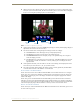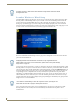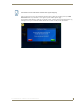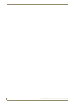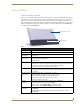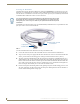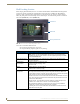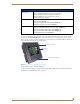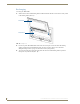User's Manual
Table Of Contents
- MVP-9000i 9" Modero® ViewPoint® Touch Panel with Intercom
- Introduction
- Accessories
- Configuring Communication
- Overview
- IR Communication
- Modero Setup and System Settings
- Wireless Settings - Wireless Access Overview
- Configuring Wireless Network Access
- Step 1: Configure the Device’s WiFi Settings
- Step 2: Configure the Card’s Wireless Security Settings
- Step 3: Choose a Master Connection Mode
- Ethernet Over USB
- Using G4 Web Control to Interact with a G4 Panel
- Using the NetLinx Master To Control the G4 Panel
- Setup Pages
- Protected Setup Pages
- Upgrading Firmware
- Programming
- Overview
- Animated Transitions
- Touch Gesture Recognition
- Page Commands
- Programming Numbers
- "^" Button Commands
- Text Effects Names
- Button Query Commands
- Panel Runtime Operations
- Input Commands
- Embedded codes
- Panel Setup Commands
- Dynamic Image Commands
- Intercom Commands
- SIP Commands
- ^PHN- AUTOANSWER
- ^PHN-CALL
- ^PHN-DECLINE
- ^PHN-INCOMING
- ^PHN- LINESTATE
- ^PHN- MSGWAITING
- ^PHN-PRIVACY
- ^PHN-REDIAL
- ^PHN- TRANSFERRED
- ^PHN-ANSWER
- ^PHN- AUTOANSWER
- ?PHN- AUTOANSWER
- ^PHN-CALL
- ^PHN-DTMF
- ^PHN-HANGUP
- ^PHN-HOLD
- ?PHN- LINESTATE
- ^PHN-PRIVACY
- ?PHN-PRIVACY
- ^PHN-REDIAL
- ^PHN- TRANSFER
- ^PHN-SETUP- DOMAIN
- ^PHN-SETUP- ENABLE
- ^PHN-SETUP- PASSWORD
- ^PHN-SETUP- PORT
- ^PHN-SETUP- PROXYADDR
- ^PHN-SETUP- STUNADDR
- ^PHN-SETUP- USERNAME
- Battery Life and Replacement
- Appendix A: Text Formatting
- Appendix B: Wireless Technology
- Appendix C: Troubleshooting
- Overview
- Panel Doesn’t Respond To Touches
- Battery Will Not Hold Or Take A Charge
- MVP-9000i Isn’t Appearing In The Online Tree Tab
- MVP Can’t Obtain a DHCP Address
- My AP Doesn’t Seem To Be Working
- NetLinx Studio Only Detects One Of My Connected Masters
- Can’t Connect To a NetLinx Master
- Only One Modero Panel In My System Shows Up
- Panel Behaves Strangely After Downloading A Panel File Or Firmware
- Overview
Accessories
15
MVP-9000i Modero® Wireless Touch Panel with Intercom
The MVP-9000i touch panel remains locked in the MVP-WDS-9 until unlocked by the user. This may be done
by entering an appropriate password (please refer to the Passwords section on page 97 for more information),
or by pressing the Security Release button on the front of the device in emergencies. The station ejects the
device top first. The device uses two neodymium rare-earth magnets to keep the MVP-9000i from falling out
of its cradle when the touch panel is angled forward.
Unlocking the Touch Panel
For information on removing a touch panel locked into the MVP-WDS-9, please refer to the Undocking from
the MVP-TDS-9 or MVP-WDS-9 section on page 22.
MVP-WDS-9 Specifications (Cont.)
Operating/Storage
Environments:
• Operating Temperature: 0° C (32° F) to 40° C (104° F)
• Battery Charging Temperature: 0° C (32° F) to 30° C (86° F)
• Operating & Battery Charging Humidity: 20% to 85% RH
• Storage Temperature: -10° C (-14° F) to 60° C (140° F)
• Storage Humidity: 5% - 85% RH
Included Accessories • MVP-WDS-9 Wall Docking Station Installation Guide (93-5967-12)
• Snap-On Ferrite (04-0007)
• MVP-WDS-9 Wall Docking Station Template (68-5967-01)
• PS-POE-AT High Power PoE Injector (FG423-81)
Other AMX Equipment: • MVP-9000i-GB Modero Wireless Touch Panel, Black (FG5967-01)
• MVP-9000i-GW Modero Wireless Touch Panel, White (FG5967-02)
• MVP-TDS-9-GB Black Table Docking Station (FG5967-10)
• MVP-TDS-9-GW White Table Docking Station (FG5967-11)
• CB-MVP-WDS9 Rough-In Box (FG038-13)
FIG. 11
MVP-WDS-9-GB Wall Docking Station - Side view
MVP-9000i
Wall Docking Station
Security Release button