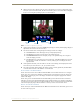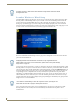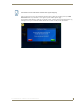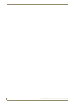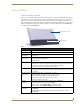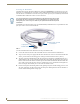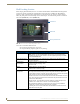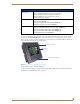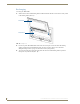User's Manual
Table Of Contents
- MVP-9000i 9" Modero® ViewPoint® Touch Panel with Intercom
- Introduction
- Accessories
- Configuring Communication
- Overview
- IR Communication
- Modero Setup and System Settings
- Wireless Settings - Wireless Access Overview
- Configuring Wireless Network Access
- Step 1: Configure the Device’s WiFi Settings
- Step 2: Configure the Card’s Wireless Security Settings
- Step 3: Choose a Master Connection Mode
- Ethernet Over USB
- Using G4 Web Control to Interact with a G4 Panel
- Using the NetLinx Master To Control the G4 Panel
- Setup Pages
- Protected Setup Pages
- Upgrading Firmware
- Programming
- Overview
- Animated Transitions
- Touch Gesture Recognition
- Page Commands
- Programming Numbers
- "^" Button Commands
- Text Effects Names
- Button Query Commands
- Panel Runtime Operations
- Input Commands
- Embedded codes
- Panel Setup Commands
- Dynamic Image Commands
- Intercom Commands
- SIP Commands
- ^PHN- AUTOANSWER
- ^PHN-CALL
- ^PHN-DECLINE
- ^PHN-INCOMING
- ^PHN- LINESTATE
- ^PHN- MSGWAITING
- ^PHN-PRIVACY
- ^PHN-REDIAL
- ^PHN- TRANSFERRED
- ^PHN-ANSWER
- ^PHN- AUTOANSWER
- ?PHN- AUTOANSWER
- ^PHN-CALL
- ^PHN-DTMF
- ^PHN-HANGUP
- ^PHN-HOLD
- ?PHN- LINESTATE
- ^PHN-PRIVACY
- ?PHN-PRIVACY
- ^PHN-REDIAL
- ^PHN- TRANSFER
- ^PHN-SETUP- DOMAIN
- ^PHN-SETUP- ENABLE
- ^PHN-SETUP- PASSWORD
- ^PHN-SETUP- PORT
- ^PHN-SETUP- PROXYADDR
- ^PHN-SETUP- STUNADDR
- ^PHN-SETUP- USERNAME
- Battery Life and Replacement
- Appendix A: Text Formatting
- Appendix B: Wireless Technology
- Appendix C: Troubleshooting
- Overview
- Panel Doesn’t Respond To Touches
- Battery Will Not Hold Or Take A Charge
- MVP-9000i Isn’t Appearing In The Online Tree Tab
- MVP Can’t Obtain a DHCP Address
- My AP Doesn’t Seem To Be Working
- NetLinx Studio Only Detects One Of My Connected Masters
- Can’t Connect To a NetLinx Master
- Only One Modero Panel In My System Shows Up
- Panel Behaves Strangely After Downloading A Panel File Or Firmware
- Overview
Introduction
8
MVP-9000i Modero® Wireless Touch Panel with Intercom
Seamless Wireless to Wired Swap
The MVP-9000i's unique design allows for wireless as well as wired connectivity with the appropriate Table
Docking Station or Wall Docking Station. To prevent offline events when transitioning between wired and
wireless connectivity, the MVP-9000i allows for seamless swapping. For swapping to work correctly, the
Wired (page 72) and WiFi (page 73) network settings must be configured properly. The current connection
mode to the master is indicated by the connection icon in the upper right hand corner of the setup pages as well
as in the Current Connection field in the System Settings page under the Master tab.
Refer to the Miscellaneous MVP Strings section on page 156 for strings that are sent to the master when the
panel is docked and undocked.
To swap from a wireless connection to a wired one, simply place the panel in a Table Docking Station or Wall
Docking Station. To swap from a wired connection to a wireless connection, you must first initiate an undock
request. This can be done with the undock button on the Docking Station, or with the Undock Panel button in
the System & Panel Options page (please refer to the System & Panel Options page section on page 66). The
swap will happen once a valid password is entered (if enabled). If the panel does not swap to the master
immediately, a Confirmation Dialog popup will notify the user (FIG. 5). The user has the option to force an
undock which will cause an offline event, or to cancel the undocking and remain in the dock. If the swap is
completed sometime after the popup is displayed, the popup will disappear automatically. The popup will also
disappear after a 15-second countdown.
After a successful swap from wired to wireless communication, if the panel is not removed from a Table
Docking Station after 30 seconds, the dock will automatically lock the latch and swap back to wired
communication.
All images must be in JPEG format. PNG and other image formats cannot be viewed
through Picture View.
FIG. 5 “Attempting to Undock” popup window
Swapping between wired and wireless connections is only supported when the
Master Mode is set to URL. For more information, please refer to the System Settings
Page section on page 70.
If an undock is initiated during a VoIP call or Dynamo session, pressing the Yes
button ends all VoIP calls in progress and Dynamo sessions.