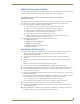User's Manual
Table Of Contents
- MVP-9000i9" Modero® ViewPoint®Touch Panel with Intercom
- Introduction
- Accessories
- Configuring Communication
- Overview
- IR Communication
- Modero Setup and System Settings
- Wireless Settings - Wireless Access Overview
- Configuring Wireless Network Access
- Step 1: Configure the Device’s WiFi Settings
- Step 2: Configure the Card’s Wireless Security Settings
- Step 3: Choose a Master Connection Mode
- Ethernet Over USB
- Using G4 Web Control to Interact with a G4 Panel
- Using the NetLinx Master To Control the G4 Panel
- Setup Pages
- Protected Setup Pages
- Upgrading Firmware
- Programming
- Overview
- Animated Transitions
- Touch Gesture Recognition
- Page Commands
- Programming Numbers
- "^" Button Commands
- Text Effects Names
- Button Query Commands
- Panel Runtime Operations
- Input Commands
- Embedded codes
- Panel Setup Commands
- Dynamic Image Commands
- Intercom Commands
- SIP Commands
- ^PHN- AUTOANSWER
- ^PHN-CALL
- ^PHN-INCOMING
- ^PHN- LINESTATE
- ^PHN- MSGWAITING
- ^PHN-PRIVACY
- ^PHN-REDIAL
- ^PHN- TRANSFERRED
- ^PHN-ANSWER
- ^PHN- AUTOANSWER
- ?PHN- AUTOANSWER
- ^PHN-CALL
- ^PHN-DTMF
- ^PHN-HANGUP
- ^PHN-HOLD
- ?PHN- LINESTATE
- ^PHN-PRIVACY
- ?PHN-PRIVACY
- ^PHN-REDIAL
- ^PHN- TRANSFER
- ^PHN-SETUP- DOMAIN
- ^PHN-SETUP- ENABLE
- ^PHN-SETUP- PASSWORD
- ^PHN-SETUP- PORT
- ^PHN-SETUP- PROXYADDR
- ^PHN-SETUP- STUNADDR
- ^PHN-SETUP- USERNAME
- Battery Life and Replacement
- Appendix A: Text Formatting
- Appendix B: Wireless Technology
- Appendix C: Troubleshooting
- Overview
- Panel Doesn’t Respond To Touches
- Battery Will Not Hold Or Take A Charge
- MVP-9000i Isn’t Appearing In The Online Tree Tab
- MVP Can’t Obtain a DHCP Address
- My WAP Doesn’t Seem To Be Working
- NetLinx Studio Only Detects One Of My Connected Masters
- Can’t Connect To a NetLinx Master
- Only One Modero Panel In My System Shows Up
- Panel Behaves Strangely After Downloading A Panel File Or Firmware
- Overview
Appendix C: Troubleshooting
189
MVP-9000i Modero® Wireless Touch Panel with Intercom
2. Press the Protected button, enter 1988 into the on-screen Keypad’s password field, and press Done when
finished.
3. Enter a Device Number value for the panel into the Device Number Keypad. The default is 10001 and the
range is from 1 - 32000.
Panel Behaves Strangely After Downloading A Panel File Or Firmware
Symptom: After downloading a panel file or firmware to a G4 device, the panel behaves strangely.
If the panel already contains a large enough file, subsequent downloads will take up more space than is
available and could often corrupt the Compact Flash. The demo file that typically ships with G4 panels is one
such file.
Symptoms include:
Having to repeat the download.
Inability to make further downloads to the panel. May get "directory" errors, "graphics hierarchy"
errors, etc., indicating problems with the Compact Flash.
Panel will not boot, or gets stuck on "AMX" splash screen.
Other problems also started after downloading to a new panel or a panel with a TPD4 file that takes up a
considerable amount of the available Compact Flash.
1. DO NOT download TPD4 files (of large size) over the demo pages, or any other large TPD4 file.
2. First download a small blank one page file to the G4 panel using the Normal Transfer option to send/
download the page.
3. Reboot the device.
4. Do your regular file or firmware download.