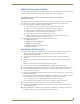User's Manual
Table Of Contents
- MVP-9000i9" Modero® ViewPoint®Touch Panel with Intercom
- Introduction
- Accessories
- Configuring Communication
- Overview
- IR Communication
- Modero Setup and System Settings
- Wireless Settings - Wireless Access Overview
- Configuring Wireless Network Access
- Step 1: Configure the Device’s WiFi Settings
- Step 2: Configure the Card’s Wireless Security Settings
- Step 3: Choose a Master Connection Mode
- Ethernet Over USB
- Using G4 Web Control to Interact with a G4 Panel
- Using the NetLinx Master To Control the G4 Panel
- Setup Pages
- Protected Setup Pages
- Upgrading Firmware
- Programming
- Overview
- Animated Transitions
- Touch Gesture Recognition
- Page Commands
- Programming Numbers
- "^" Button Commands
- Text Effects Names
- Button Query Commands
- Panel Runtime Operations
- Input Commands
- Embedded codes
- Panel Setup Commands
- Dynamic Image Commands
- Intercom Commands
- SIP Commands
- ^PHN- AUTOANSWER
- ^PHN-CALL
- ^PHN-INCOMING
- ^PHN- LINESTATE
- ^PHN- MSGWAITING
- ^PHN-PRIVACY
- ^PHN-REDIAL
- ^PHN- TRANSFERRED
- ^PHN-ANSWER
- ^PHN- AUTOANSWER
- ?PHN- AUTOANSWER
- ^PHN-CALL
- ^PHN-DTMF
- ^PHN-HANGUP
- ^PHN-HOLD
- ?PHN- LINESTATE
- ^PHN-PRIVACY
- ?PHN-PRIVACY
- ^PHN-REDIAL
- ^PHN- TRANSFER
- ^PHN-SETUP- DOMAIN
- ^PHN-SETUP- ENABLE
- ^PHN-SETUP- PASSWORD
- ^PHN-SETUP- PORT
- ^PHN-SETUP- PROXYADDR
- ^PHN-SETUP- STUNADDR
- ^PHN-SETUP- USERNAME
- Battery Life and Replacement
- Appendix A: Text Formatting
- Appendix B: Wireless Technology
- Appendix C: Troubleshooting
- Overview
- Panel Doesn’t Respond To Touches
- Battery Will Not Hold Or Take A Charge
- MVP-9000i Isn’t Appearing In The Online Tree Tab
- MVP Can’t Obtain a DHCP Address
- My WAP Doesn’t Seem To Be Working
- NetLinx Studio Only Detects One Of My Connected Masters
- Can’t Connect To a NetLinx Master
- Only One Modero Panel In My System Shows Up
- Panel Behaves Strangely After Downloading A Panel File Or Firmware
- Overview
Appendix B: Wireless Technology
185
MVP-9000i Modero® Wireless Touch Panel with Intercom
AMX Certificate Upload Utility
The Certificate Upload utility gives you the ability to compile a list of target touch panels, select a pre-obtained
certificate (uniquely identifying the panel), and then upload that file to the selected panel.
This application ensures that a unique certificate is securely uploaded to a specific touch panel. Currently, the
target panels must be capable of supporting the WPA-PSK and EAP-XXX wireless security formats.
The Certificate Upload utility supports the following capabilities:
Ability to browse both a local and network drive to find a desired certificate file.
Ability to create a list of target AMX G4 touch panels based on IP Addresses.
Ability to display the IP Address of the local computer hosting the application.
Ability to load a previously created list of target touch panels.
Ability to save the current list of target Modero panel as a file.
Ability to track the progress of the certificate upload by noting the current data size being
transmitted and any associated error messages (if any).
The Certificate Upload Utility recognizes the following certificate file types:
CER (Certificate File)
DER (Distinguished Encoding Rules)
PEM (Privacy Enhanced Mail)
PFX (Normal Windows generated certificate)
PVK (Private Key file)
Uploading a Certificate File
1. Install the latest AMX USB LAN LINK driver onto your computer by installing the latest versions of
either TPDesign4 or NetLinx Studio2. This USB driver prepares your computer for proper
communication with the MVP-9000i.
2. Access the target panel's Protected Setup firmware page and configure the USB communication
parameters.
3. With the panel successfully communicating with the target computer, launch the Certificate Upload
Utility.
Familiarize yourself with the Certificate Utility User Interface options.
4. Locate your certificate file by using the Browse button and navigating to the desired file type.
5. Use the drop-down arrow in the Local Address field to select direct communication through the USB port.
6. Select the 172.XX.0.1 IP Address that corresponds to the virtual IP Address assigned to the USB
connection port on the computer.
7. Navigate to the Add IP Address field at the bottom-right of the interface and enter a value of 1 greater than
the virtual USB IP Address.
For example: If the virtual USB IP Address is 176.16.0.1, then add an address for the directly connected
panel of 176.16.0.2. This is one greater than the USB address value detected by the utility.
A certificate may be sent to ONLY ONE directly connected panel via USB.
Use the Ethernet port’s IP Address to send a server certificate to multiple panel targets.
8. Select the IP Address which corresponds to the local computer's Ethernet address.
9. Navigate to the Add IP Address field (bottom-right of the interface) and enter the IP Addresses of the
various target touch panels.
10. Click the Add button to complete the entry and add the new IP Address to the listing of available device
IP Addresses. Repeat this process for all subsequent device IP Addresses.
This application must be run from a local machine and should not be used from a
remote network location.