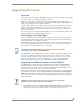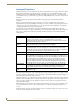Specifications
Upgrading Firmware
88
MVP-5200i Modero® ViewPoint® Touch Panel with Intercom, 5.2 and 5”
2. Click the Communications Settings... button to open the Communications Settings dialog box (FIG. 72).
3. Click on the NetLinx Master radio button from the Platform Selection section.
4. Click on the Virtual Master radio box from the Transport Connection Option section to configure the PC
to communicate directly with a panel. Everything else, such as the Authentication, is greyed-out because
this connection is not going through the Master’s UI.
5. Click the Edit Settings button on the Communications Settings dialog to open the Virtual NetLinx Master
Settings dialog (FIG. 73).
6. Within this dialog, enter the Master System number. The default is 1.
FIG. 71 Master Communications Settings dialog box
FIG. 72 Communications Settings dialog box
FIG. 73 Virtual NetLinx Master Settings