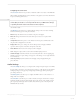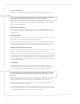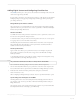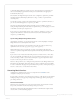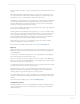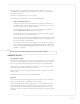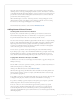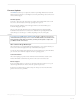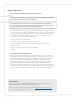Setup guide
Mirage Media Server Set Up
16 of 19
Firmware Updates
The Firmware tab allows you to update the software in your Mirage Media Server, download
utility and control software for controlling the server and synchronizing content, and tools for
remote technical support.
Firmware Update
From time to time, Autonomic will release new software for the Mirage Media Server to add
new services, add new features, and x any operating issues reported.
If there is an update available, a button will appear in this section that will allow you to
download and apply the update.
After you click the Update Firmware button, the Mirage Media Sever will automatically
download the latest version from our web servers, install the new operating rmware, and
restart. This process can take up to 10 minutes depending on the size of the update.
WARNING
Do not power off your MMS during a rmware update. Doing so could leave your server in a
condition that will require factory service to restore. The MMS should become available via the
Web Conguration Utility within a few minutes, at which point the update is complete and
your MMS is available for normal use.
Other Software: Mirage Media Player
This section allows you to install a Windows client application to your computer that lets you
browse content and control playback for any of the enabled audio outputs.
You can also run the Mirage Client application in a browser window if you prefer. This will let
you control the server from Mac computers and other operating systems.
License Information
This section displays your product license information and serial number. Software serial
number and hardware serial number are printed on the bottom of the unit as well.
Remote Support
If you are working with us on a support case, Autonomic may request remote access to your
server through the Internet in order to check the operation of your server.
In that event, we will provide you with a security code that you can enter into this eld to
grant us remote access to your MMS.