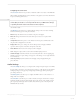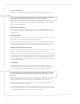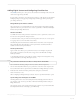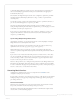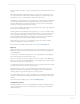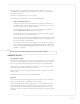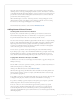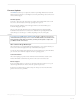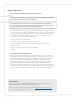Setup guide
Mirage Media Server Set Up
15 of 19
Autonomic partnered with Gracenote to enhance your personal music collection and online
streaming services content by providing high-resolution Cover Art. The inclusion of Gracenote
on the MMS automatically inserts high-denition, 1080p Cover Art for local content from your
personal music collection that is missing album art and enriches the Cover Art for album art
provided from online streaming services.
When the MMS replaces Cover Art a “Powered by Gracenote” message will appear over the
enhanced album art in the “Now Playing” section alerting you that the Cover Art is coming
from Gracenote. This message will disappear a few seconds after.
More information about Gracenote can be found at
www.Gracenote.com
Adding Network Shared Content
Streaming Audio Content From Your Network
If you have more content than will t on your MMS, you can stream the content from a
Network Attach Storage (NAS) device or a shared folder on a computer in your network.
Keep in mind that this method has a few caveats that you should consider.
First, this content will only be available for playback when the NAS device or computer hosting
the les is online. Additionally, the MMS cannot read playlists from iTunes or Windows Media
Player using this method since those playlists reside inside special databases that are only
accessible to the MMS when the les are transferred. The third consideration is that playback
could be affected by your local network performance.
For these reasons, you should consider synchronizing the content rather than streaming it.
If your library is just too large to t on the MMS internal hard drive, you might consider using
the Mirage Media Sync software to selectively synchronize the playlists that you care most
about, and then use the NAS streaming method to provide access to the rest of your content.
Copying Music And Photos Directly To Your MMS
To add Photos for use in the on-screen display’s screensaver feature, copy photos directly to the
MMS photo directory.
Once the MMS is connected to your home network, you should see a shared network device in
Windows File Explorer (PC) or Finder (Mac).
Clicking on the MMS will reveal two folders:
Music and Photos.
Valid music les supported by the MMS will be indexed and added to the library within a few
minutes after the entire le operation is complete. (The MMS waits until is seems as though
you are nished copying les.)
If your MMS is connected to an external display, image les copied to the Photos directory will
be displayed during the photo slideshow screen saver on the MMS On-screen Display.
It is possible to manually copy music and photos directly from your computer to your MMS
without using either of the two methods mentioned previously.
In the case of music, we don’t recommend this approach unless you have a very specic
reason for doing it. Usually, the Mirage Media Sync is a better choice for copying music as
it automatically adds new content to the MMS as you add it to your library, and it helps to
ensure that your MMS hard drive space is utilized in the most economical way by automatically
eliminating duplicates.