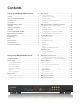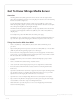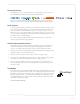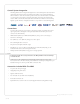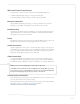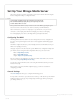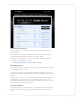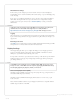Mirage Media Server Setup Guide for Models MMS-5A & MMS-2A Engineered exclusively for custom integration, the Mirage Media Server connects music lovers to their local content and the most popular streaming music services. ©2006–2014 Autonomic Controls, Inc. All trademarks are property of their respective owners. | Designed in New York, USA | +1 914 598 1647 | MirageMediaServer.
Contents Get To Know Mirage Media Server 1 Audio Settings . . . . . . . . . . . . . . . . . . . . . . . . . . . . . . . . . . . . . . . . . . . 8 Fixed vs. Variable Gain . . . . . . . . . . . . . . . . . . . . . . . . . . . . . . . . . . . 9 Overview . . . . . . . . . . . . . . . . . . . . . . . . . . . . . . . . . . . . . . . . . . . . . . . 1 Disabling Unused Outputs . . . . . . . . . . . . . . . . . . . . . . . . . . . . . . .
Get To Know Mirage Media Server Overview The Mirage Media Server (MMS) product line offers both state-of-the-art, high resolution audio and the unparalleled convenience of accessing all your local audio content and streaming Internet services with a single device. You can play multiple independent streams of audio (six on the MMS-5A, or three on the MMS-2A) using analog, digital, or pristine jitter-free, high definition USB audio for audiophile DAC’s and high-end amplifiers that have digital USB inputs.
Streaming Services The MMS provides access to several online music services through your Internet connection, such as PANDORA®, SiriusXM, Spotify, Slacker, Rhapsody® and TuneIn. Autonomic is constantly working to develop partnerships with content service providers to bring you even more of the best Internet-delivered media through future firmware upgrades.
Control System Integration The Mirage Media Server is designed and engineered to work seamlessly in an automated home environment. Autonomic works closely with all of the leading control system manufacturers and their dealers to ensure the smoothest operation and access to all of the features of the MMS on control system touch panels or automation applications.
What You’ll Need To Get Started • A network router or switch connected to the Internet with an available Ethernet port. • A standard (straight-through) Category 5 or Category 6 Ethernet cable. • A computer (Windows or Mac) connected to the same network as the MMS. Network Connection Using a standard (straight through) Category 5 or Category 6 Ethernet cable, connect the Ethernet port on the MMS to an available port on your network router or switch.
Set Up Your Mirage Media Server This section provides an overview of powering up your server for the first time and using the Remote Configuration Utility to configure the device. NOTE You must plug everything in and connect all wires before powering up. We recommend attaching a display when you first power up the server as the IP address will be on screen. Once you have made all the necessary connections, turn on the MMS by pressing the power button on the front of the unit once.
Server Network Identification These settings allow you to set the your servers name on the network, and change the default description. If you change the server’s name, you will have to use the new name to access the server configuration and the Mirage player interface after you save the changes. For example, if you change your server name to “Daves-MMS”, then you would use the following to access configuration in the future: http://Daves-MMS/config (or http://Daves-MMS.
Wired Ethernet Settings In this section, you can configure your server’s network connection to automatically use a network DHCP server to obtain its IP address and network settings, or you can manually specify a static IP setting. If you choose to use Manual Configuration be sure to enter the correct settings for IP Address, Subnet Mask, Gateway, and DNS 1 & 2.
Configuring The Screen Saver The Screen Saver checkbox lets you enable or disable the built in screen saver on the MMS OSD. When enabled, the MMS will show a photo slideshow of any pictures stored in its shared folder for photos, including subdirectories. TIP You can find the shared folders using computers on your network with Windows Explorer (PC) or Finder (Mac). You should see a server object with the name of your MMS.
Fixed vs. Variable Gain Fixed Gain is recommended when the connected amplifier has an accessible volume control. NOTE Failing to set the output to fixed in this circumstance can cause contention between the MMS volume control and the amplifiers volume control and can affect sound quality. Variable gain should be used if the MMS is connected to an amplifier that does not have a volume control, or if you wish to control the volume of the MMS directly with the Mirage web interface or mobile applications.
Adding Digital Content and Configuring Cloud Services The Content tab allows you to enter your account credentials for streaming media services and cloud services supported by the MMS. It is important to remember to press the Save button at the top of this tab after you are finished making any changes to this page. If you navigate away from this page without pressing Save, your changes will be lost.
To install the Mirage Media Sync software, browse to this page using the computer that you want to automatically keep synchronized with your server, and click on the appropriate download link (Mac or PC). Once installed, the Mirage Media Sync software can be configured to synchronize your MMS with iTunes, Windows Media Player (Windows PC’s only), or folders on your hard drive containing music.
Enter your Pandora credentials to associate your MMS with your online Pandora Internet Radio account. When valid credentials are supplied (remember to press Save at the top of the screen), all of your online Pandora radio stations will be available for playback on your MMS, and any new stations that you create on your MMS will be saved in your online account.
While a single SiriusXM account can be used on any of the multiple MMS outputs, SiriusXM radio subscribers must provide one account ID and password for each simultaneous stream that you want to listen to on any of the audio outputs. SiriusXM will provide additional SiriusXM Internet Radio accounts for a reduced monthly fee. More information about SiriusXM can be found at www.SiriusXM.
Entering your TuneIn credentials and pressing the Save button will allow you to associate your MMS with your online TuneIn account so that you’ll have easy access to your local radio stations and stored favorites. TuneIn allows for multiple streams. No account required. More information about TuneIn Radio can be found at www.TuneIn.com Adding Local AM/FM Radio Stations Most of your local radio stations will be already listed in the TuneIn Local Radio list on your MMS.
Autonomic partnered with Gracenote to enhance your personal music collection and online streaming services content by providing high-resolution Cover Art. The inclusion of Gracenote on the MMS automatically inserts high-definition, 1080p Cover Art for local content from your personal music collection that is missing album art and enriches the Cover Art for album art provided from online streaming services.
Firmware Updates The Firmware tab allows you to update the software in your Mirage Media Server, download utility and control software for controlling the server and synchronizing content, and tools for remote technical support. Firmware Update From time to time, Autonomic will release new software for the Mirage Media Server to add new services, add new features, and fix any operating issues reported.
Safety Information FCC - Federal Communications Commission Information CAUTION: User changes or modifications not expressly approved by the party responsible for compliance could void the user’s authority to operate the equipment. NOTE: This equipment has been tested and found to comply with the limits for a Class B digital devices, pursuant to Part 15 of the FCC Rules. These limits are designed to provide reasonable protection against harmful interference in a residential installation.
Stream high resolution digital content. Distribute audio to any number of zones. Sync multiple homes with the cloud. iOS and Android control. Audiophile Quality Sound Supports reference quality, high resolution 24-bit/192 kHz content, perfectly rendered through the USB or coaxial digital outputs.
Stream high resolution digital content. Distribute audio to any number of zones. Sync multiple homes with the cloud. iOS and Android control. Audiophile Quality Sound Supports reference quality, high resolution 24-bit/96kHz content, perfectly rendered through analog, coaxial digital and USB outputs. Mass Content Play uncompressed, lossless and DRM audio formats, and complete the infinite playlist with the most popular streaming services, internet radio and guest-provided music via AirPlay.
©2006–2014 Autonomic Controls, Inc. All trademarks are property of their respective owners. | Designed in New York, USA | +1 914 598 1647 | MirageMediaServer.