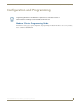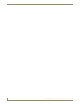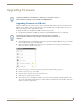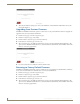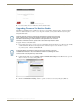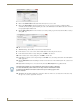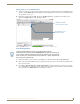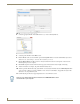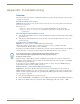Instruction manual
Upgrading Firmware
22
MST-431/MSD-431-L 4.3" Modero S Series® Touch Panels
4. Select the appropriate Kit file from within the Browse for Folder window (FIG. 22).
5. Select the panel’s Kit file from the Files section.
6. Enter the Device value associated with the panel and the System number associated with the Master (listed in the
OnLine Tree tab of the Workspace window). The Port field is greyed-out.
7. Click the Reboot Device checkbox if it is not already checked. This causes the touch panel to reboot after the
firmware update process is complete.
8. Click Send to begin the transfer. The file transfer progress is indicated on the bottom-right of the dialog.
9. After the file transfer is complete, the panel will automatically reboot.
10. After the panel has finished rebooting, right-click the associated System number and select Refresh System. This
causes a refresh of all project systems, establishes a new connection to the Master, and populates the System list
with devices on your particular system.
11. Confirm that the panel has been properly updated to the correct firmware version.
FIG. 21 Send to NetLinx Device dialog window
FIG. 22 Browse for Folder window
Verify you have downloaded the latest firmware file from www.amx.com and then
save the Kit file to your computer.