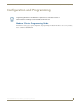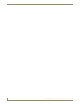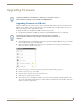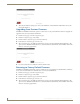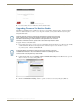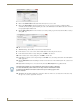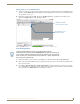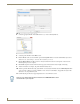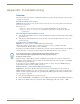Instruction manual
Upgrading Firmware
20
MST-431/MSD-431-L 4.3" Modero S Series® Touch Panels
4. Click on the NetLinx Master radio button from the Platform Selection section.
5. Click on the Virtual Master radio box from the Transport Connection Option section to configure the PC to
communicate directly with a panel. Everything else, such as the Authentication, is disabled because this connection
is not going through the Master’s UI.
6. Click the Edit Settings button on the Communications Settings dialog to open the Virtual NetLinx Master Settings
dialog (FIG. 19).
7. Within this dialog, enter the Master System number. The default is 1.
8. In the Available Connections section, click on the IP address for the touch panel to select it.
9. In the Virtual NetLinx Master Settings dialog box, click OK to close the box.
10. In the Communications Settings dialog box, click OK to close the box.
11. In the Master Communications Settings dialog box, click OK to save your settings and return to the main NetLinx
Studio application.
12. Click the OnLine Tree tab in the Workspace window to view the devices on the Virtual System. The default System
value is 1.
13. Right-click on the Empty Device Tree/System entry and select Refresh System to re-populate the list.
14. The OnLine Tree should now display the connection to the device. The Connection Status Icon on the device may
take up to five seconds to register the connection.
FIG. 18 Communications Settings dialog box
FIG. 19 Virtual NetLinx Master Settings
The panel will not appear as a device below the virtual system number, in the Online
Tree tab, until both the system number used in step 14 for the Virtual NetLinx Master
is entered into the Master Connection section of the System Settings page and the
panel is restarted.