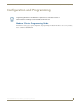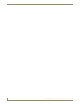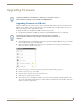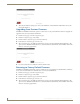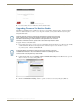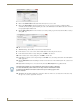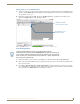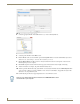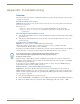Instruction manual
Upgrading Firmware
19
MST-431/MSD-431-L 4.3" Modero S Series® Touch Panels
6. If you choose Yes, the device will retrieve the files and then reboot.
Upgrading Firmware Via NetLinx Studio
The MST-431 and MSD-431-L use an Ethernet connection for programming, firmware updates, and touch panel file
transfer via NetLinx Studio. If you have access to the panel’s network, you may transfer files directly to the panel
through NetLinx Studio
To upgrade firmware via NetLinx Studio:
1. Before starting, in the device’s Settings pages, the panel's Master Connection must be set as either Auto (the default)
or URL with the PC's IP address as the target. For more information, please refer to the Modero S Series
Programming Guide, available at www.amx.com.
2. Launch NetLinx Studio and select Settings > Master Communication Settings from the Main menu to open the
Master Communication Settings dialog (FIG. 17)
3. Click the Communications Settings... button to open the Communications Settings dialog box (FIG. 18).
FIG. 16 Previous Firmware installation confirmation dialog box
Firmware upgrades cannot be made through an Ethernet-connected PC to the touch
panel, unless that PC is connected to the panel’s network. Upgrades cannot be made
with NetLinx Studio through a USB connection to the panel from a PC. For more
information on firmware transfers, please refer to the online help in NetLinx Studio.
If setting the Master Connection to Auto, the panel may not always search for
available NetLinx Masters. Also, if the Windows Firewall is not allowing the server
socket on UDP 1319, the panel may not be visible.
FIG. 17 Master Communications Settings dialog box